O que há de novo no MetaTrader 5?
Histórico de atualizações das plataformas desktop, móvel e web
- Trabalhos preparatórios para suporte da hospedagem virtual, no terminal MetaTrader 5. A hospedagem virtual é um serviço que lhe permite alugar um terminal que funciona 24 horas por dia e sem interrupção, sem sair do MetaTrader 5. Uma das principais características é a seleção do servidor mais próximo ao servidor da corretora, o que ajuda a minimizar a latência de rede.

-
Agentes de teste transferidos para trabalhar apenas em sistemas de 64 bits. Esta decisão é causada pela necessidade de acompanhar o desenvolvimento da indústria IT. Abandono de tecnologias mais antigas em favor de novas aumentará a capacidade de computação e permitirá maior desenvolvimento da rede de computação em nuvem MQL5 Cloud Network.

Mudanças nos componentes da plataforma:
- Em versões de 32 bits dos terminais, não estará disponível o uso de agentes remotos e agentes de rede MQL5 Cloud Network. Em vez da lista destes agentes, será exibida a mensagem "Apenas disponível na versão de 64 bits".
- O gerente de agentes MetaTester 5 Agents Manager estará disponível apenas nas versões de 64 bits. Consequentemente, a instalação de agentes poderá ser realizada apenas em sistemas de 64 bits.
- Corrigida a filtragem de notícias ao especificar manualmente uma lista de idiomas nas configurações do terminal.
- Otimizado o trabalho trabalhar com um grande número de ordens abertas.
- Acelerado o envio de ordens de negociação.
- Adaptada a interface para telas de alta resolução, Full HD e superior.
Linguagem MQL5
- Adicionado um novo formulário de função WebRequest:
int WebRequest (string method, string url,string headers,int timeout, const char &data[], int data_size,char &result[], string &result_headers)
Esta função permite gerar explicitamente o conteúdo do cabeçalho da solicitação HTTP, fornecendo um mecanismo mais flexível de interação com vários de serviços da Web. Exemplo - Publicação automática com WebRequest()
- Adicionadas novas propriedades de conta de negociação. Propriedades disponíveis através da função AccountInfoDouble.
- ACCOUNT_MARGIN_INITIAL - margem inicial atual da conta.
- ACCOUNT_MARGIN_MAINTENANCE - margem de manutenção atual da conta.
- ACCOUNT_ASSETS - ativos atuais na conta.
- ACCOUNT_LIABILITIES - passivos atuais na conta.
- ACCOUNT_COMMISSION_BLOCKED - comissão bloqueada da conta.
- Adicionadas novas propriedades de instrumento de negociação:
- SYMBOL_OPTION_STRIKE - preço de strike de contrato de opção. A propriedade é obtida através da função SymbolInfoDouble.
- SYMBOL_BASIS - nombre do ativo subjacente do instrumento de negociação. A propriedade é obtida através da função SymbolInfoString.
- SYMBOL_OPTION_MODE - tipo de opção, o valor é especificado usando a enumeração ENUM_SYMBOL_OPTION_MODE.
- SYMBOL_OPTION_RIGHT - tipo de opção, o valor é especificado usando a enumeração ENUM_SYMBOL_OPTION_RIGHT. A propriedade é obtida através da função SymbolInfoInteger.
- SYMBOL_OPTION_STRIKE - preço de strike de contrato de opção. A propriedade é obtida através da função SymbolInfoDouble.
- Adicionada a função SymbolInfoMarginRate - obtenção do valor do fator de cobrança das margens inicial e de manutenção dependendo do tipo e direção da ordem de negociação.
- Corrigido o trabalho da função ChartIndicatorName no testador de estratégias.
- Corrigido o erro de compilação de macros contendo a substituição de nome através de ##.
- Corrigido o erro que redefinia o atributo final do arquivo ao abrir um novo arquivo.
Correções de crash-logs.
Documentação atualizada.
Trading Terminal
- Implementation of functions for trading options is currently underway.
The Option Strategy Builder has been added. It helps users combine
different options in one investment portfolio, and to assess the
possibilities and potential risks.
The Builder is easy to use: a trader chooses the option based on the expiration date and the underlying asset, and then selects one of the more than 30 available strategies. The Builder displays the appropriate combination of options and calculates evaluation parameters - the so-called Greeks. The profit/loss chart and the Greeks based chart appear at the bottom of the window.
In addition to a large number of built-in strategies, traders can create and save their own strategies for later use. - Added display of the number of newsletters received in the last 24 hours.

- Optimized and accelerated synchronization of large history of trading orders and deals.
- Fixed launch of several custom indicators in one chart subwindow.
- Fixed recalculation of Bill Williams Market Facilitation Index for a changed chart period.
- Fixed minimization of the "Toolbox window".
- Fixed generation of the account state report published over FTP.
- Updated translation of user interface into German.
- Added translation of user interface into Greek and Uzbek.
MQL5 Language
- New function for working with the tick history CopyTicks. The function
is used for receiving an array of ticks accumulated by the terminal for
the current session. The depth is limited to the last 2000 ticks.
The new function expands the possibilities for developing scalping trading robots. The OnTick function does not handle every tick, it notifies the Expert Advisor of market changes. It can be a batch of changes: the terminal can simultaneously make a few ticks, but OnTick will be called only once to notify the EA of the latest market state. The CopyTicks function allows you to receive and analyze all the ticks.int CopyTicks( const string symbol_name, // Symbol name MqlTick &ticks_array[], // the array where ticks will be placed uint flags=COPY_TICKS_ALL, // the flag that defines the type of received ticks ulong from=0, // the date starting from which ticks will be received, specified in milliseconds since 01.01.1970 uint count=0 // the number of latest ticks that should be received );
Ticks can be requested by the date if the 'from' value is specified, or based on their number using the 'count' value. If none of the parameters are specified, all available ticks are received, but not more than 2000. Ticks can also be requested based on their type using the 'flags' parameter. Available values:- COPY_TICKS_ALL - all ticks.
- COPY_TICKS_INFO - only information ticks (Bid and Ask).
- COPY_TICKS_TRADE - only trade ticks (Last and Volume).
- COPY_TICKS_ALL - all ticks.
- Added an option for overloading template functions using array parameters.
- Added an option for overloading a method based on its constancy.
- Added generation of the CHARTEVENT_MOUSE_MOVE event (in the OnChartEvent entry point) at the right mouse button click on the chart.
- Fixed the functioning of the Switch operator if the case condition contains a negative value.
- Improved calculation accuracy in functions ObjectGetValueByTime() and ObjectGetTimeByValue(), used for receiving the price value for the specified object time and vice versa - time value for a price.
Strategy Tester
- MQL5 programs purchased in MetaTrader AppStore can now be tested and optimized on the MQL5 Cloud Network agents and on remote agents.
- Fixed calculation of swaps in points for positions with less than 1 lot.
- Fixed check and normalization of Stop Loss and Take Profit levels when opening a position for the trading instrument with "Market Execution" type.
- Fixed behavior of the ObjectGetValueByTime function. In some cases, the behavior of the function in the tester could be different from its behavior in the terminal.
MetaEditor
- Fixed MetaEditor crash when debugging and profiling looped programs.
- Added translation of user interface into Greek and Uzbek.
Fixed errors reported in crash logs.
Documentation has been updated.
The update is available through the LiveUpdate system.
- Changed the application design to be consistent with the Google Style Guide.
- Added Depth of Market.
- Added News.
- Added W1 and MN timeframes.
- Added Journal to display information about all events and trade operations.
- Added Greek and Portuguese translations, updated Czech translation.
- Bug fixes.
- The showcase of signals has been completely redesigned. New features
have been added, the Signals service design and usability have been
improved.
The new features in the list of signals:
- The list of signals now contains growth charts similar to those displayed on the MQL5.community site. A green icon in the lower left corner of the chart indicates that this is a real account based signal.
- Now subscription to a signal is available directly from the list. To subscribe, press the button with the price indication (or the word 'Free', if the signal is free). This will open a subscription confirmation dialog.
- Now signals can be added to Favorites. Click the star icon at the end of the signal line. After that, the signal can be easily found in the "Favorites" tab.
- The context menu has been removed. Now to find a signal to which you have subscribed, go to any signal. The top panel shows the signal you are subscribed to and a link to it.
A signal view page has been updated. A new option allows to add signals to Favorites. The status of the signal account is displayed when hovering the mouse pointer at "Growth".
Signals statistics have expanded:- The total amount of subscribers' funds.
- Trading account lifetime since its first trading operation.
- The average position holding time.
New tabs:
- Risks - information about the best and worst trading operations and series of operations, and information on drawdowns.
- Reviews - reviews of signal subscribers.
- News - through this tab the signal provider can inform subscribers of any change in the signal and post other useful information.
Market
- Revised display of products in MetaTrader AppStore. Applications,
magazines and books feature the new design. A new option allows to add
products to Favorites. Click the star icon in the product view mode.
After that, the product can be easily found in the "Favorites" tab.

Trading terminal
- The terminal now features an options board and a volatility chart.
Implementation of tools for trading options is currently underway. Tools
for analyzing option strategies will be added in the next version.

Options Board
The options board displays a series of options based on the expiration date for an underlying asset (a class of options) selected in the "Underlying" field. The following parameters are displayed for the options:- Bid CALL - the bid price of a call option.
- Ask CALL - the ask price of a call option.
- Theo CALL - the theoretical (fair) price of a call option calculated for the specified strike based on historical data.
- Strike - an option execution price.
- Volatility
- an implied volatility. It is specified as a percentage, and
characterizes the expectations of market participants about the value of
the underlying asset of the option.
- Theo PUT - the theoretical price of a put option calculated for the specified strike based on historical data.
- Bid PUT - the bid price of a put option.
- Ask PUT - the ask price of a put option.
Volatility Chart
Option strikes are shown along the horizontal axis of the chart, and the implied volatility is shown along its vertical axis.
- Bid CALL - the bid price of a call option.
- Added display of ping values in the list of access points.

- The terminal interface has been adapted for high resolution screens -
Full HD and higher. Menus, toolbars, window titles and the status bar
are now large enough for easy viewing and working on touch screen of
Windows-tablets.
- Added a command for managing
trading symbols in the "View" menu and on the toolbar. Accessing symbol
settings is now as easy as never before:

MQL5 Language
- Added conversion of a macro parameter to a string and concatenation of
the macro parameter. Below is an example, in which the concatenation of
macros allows to organize the automatic removal of the class instances.
//+------------------------------------------------------------------+ //| MacroExample | //| Copyright 2014, MetaQuotes Software Corp. | //| https://www.metaquotes.net | //+------------------------------------------------------------------+ #property script_show_inputs input bool InpSecond=true; #define DEFCLASS(class_name) class class_name:public CBase{public:class_name(string name):CBase(name){}}; #define TOSTR(x) #x #define AUTODEL(obj) CAutoDelete auto_##obj(obj) #define NEWOBJ(type,ptr) do { ptr=new type(TOSTR(ptr)); \ Print("Create object '",TOSTR(type)," ",TOSTR(ptr),"' by macro NEWOBJ"); } \ while(0) //+------------------------------------------------------------------+ //| The basic class required for automatic deletion of objects | //+------------------------------------------------------------------+ class CBase { protected: string m_name; public: CBase(string name):m_name(name) { } string Name(void) const{ return(m_name); } }; //+------------------------------------------------------------------+ //| The object auto-delete class makes watching of created | //| objects unnecessary. It deletes them in its destructor | //+------------------------------------------------------------------+ class CAutoDelete { CBase *m_obj; public: CAutoDelete(CBase *obj):m_obj(obj) { } ~CAutoDelete() { if(CheckPointer(m_obj)==POINTER_DYNAMIC) { Print("Delete object '",m_obj.Name(),"' by CAutoDelete class"); delete m_obj; } } }; //+------------------------------------------------------------------+ //| Declaring two new classes CFoo and CBar | //+------------------------------------------------------------------+ DEFCLASS(CFoo); DEFCLASS(CBar); //+------------------------------------------------------------------+ //| The main script function | //+------------------------------------------------------------------+ void OnStart() { CFoo *foo; //--- Creating an object of the CFoo class NEWOBJ(CFoo,foo); //--- Creating an instance of the CFoo foo object auto-deletion class AUTODEL(foo); //--- if(InpSecond) { CBar *bar; //--- NEWOBJ(CBar,bar); AUTODEL(bar); } //--- No need to delete foo, it will be deleted automatically } //+------------------------------------------------------------------+
- Added the OBJPROP_ANCHOR property for the "Bitmap" and "Bitmap Label" objects. The property defines the anchor point of the graphical object on the chart: the upper left corner, center left, lower left corner, bottom center, etc.
- Added reading of
the CHART_BRING_TO_TOP chart property (the chart is on top of all the
others) in the ChartGetInteger function.
- Fixed the compilation and generation of the ternary operator "?".
- Fixed passing of a class member static array.
- Fixed applying of a template to the list of initialization of the template constructor class members.
Trading signals
- Restrictions on signal subscriptions became milder:
If the trading history of the signal contains symbols that are not available in the subscriber's terminal, the subscription is now allowed (was prohibited in previous versions). The actions with the positions for which the subscriber does not have symbols are ignored. The following log appears in the Journal:2014.08.26 16:44:29.036 '2620818': Signal - symbol GBPNZD not foundIf the subscriber has positions and/or pending orders, a warning dialog suggesting to close/delete them appears (as before). Now, however, it is not an obligatory condition to continue working with signals.
Synchronization with the signal provider will be performed. Positions and orders that were opened not based on the subscription signal are left unchanged. The user can perform any operations with them.

Users can now perform trade operations manually (or using an Expert Advisor), being signed to a signal. The Signals service will ignore the positions and orders opened by the trader.Keep in mind that placing orders manually affects the amount of available margin on the trading account. Opening positions manually increases the overall load on the account as compared with the signal provider's account. - Added support for a copied percent for the volumes with a floating point. The minimum percentage of copied volumes for signals has been reduced from 1% to 0.001%.
Strategy tester
- Fixed freezing of testing agents when working with the MQL5 Cloud Network.
- Fixed calculation of swaps in points for the minimal volumes of trading positions.
MetaEditor
- Fixed hotkeys for commands "Navigate Forward" and "Navigate Backward".
MetaViewer
- Fixed page navigation on the toolbar.
- Fixed text search based on the current interface language.
Fixed errors reported in crash logs.
Documentation has been updated.
- Added ability to edit levels of indicators and objects
- Added Portuguese translation
Trading Terminal
- Added display of a trade ID (magic number) set by an
Expert Advisor. The ID is displayed as a tooltip in the list of open
positions and orders, as well as in the trading history.

- Optimized work with a large number of trading symbols (thousands and tens of thousands).
- Fixed display of alerts on the price chart. The alert's price level was sometimes displayed in the indicator's subwindow.
- Updated interface translations into Chinese, Turkish and Japanese.
- Fixed displaying the list of chart templates in the application's main menu.
- Fixed displaying the list of trade symbol sets in the context menu of Market Watch window.
MQL5 Language
- Fixed errors in working with built-in structures that could
occasionally disrupt the operation of IndicatorParameters and
MarketBookGet methods.
- Fixed type conversion from bool to string.
- Fixed working with virtual functions.
- Fixed an error in the operation of FileReadStruct and FileWriteStruct functions within EX5 libraries.
- Fixed a compiler error that occurred in case a key word was present in a comment.
Strategy Tester
- Fixed calculation of swaps in points when testing.
- Fixed passing the file defined in #property tester_file. An error occurred if the file was in the common folder of the client terminals.
- Greatly improved selection of the nearest cloud server by the tester agents working within MQL5 Cloud Network of distributed computing. Thus, their operation speed is increased significantly.
MetaEditor
- Fixed text replacement when the list of MetaAssist tips is collapsed.
Fixed errors reported in crash logs.
Updated documentation.
The update is available through the LiveUpdate system.
Trading terminal
- Completely revised built-in search. The new search is a
smart and powerful system. Search results are now conveniently arranged
by categories.
As you type in search query, the system instantly offers possible options:
In order to search by one of the previous queries, place the cursor to the box and click Down Arrow key to open the query history. Selection of a search area is not available in the search bar any more, as the system automatically selects the most relevant results arranging them by categories conveniently:
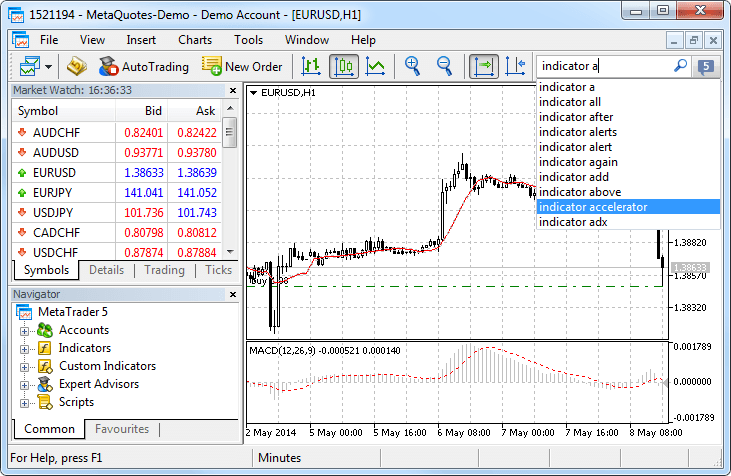
For better representation, search results now contain not only texts but also avatars of articles, books and applications. Use the top panel to view the search results by MetaTrader Appstore Products, Code Base, Signals, MQL5.community Forum and Documentation. If a category has no results, it is highlighted in gray.
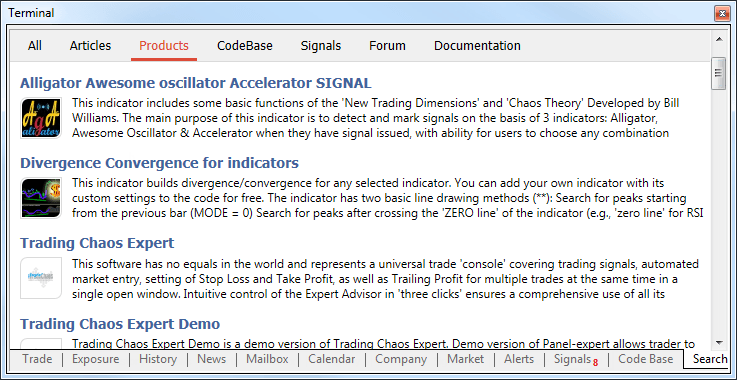
- Added the OTP authentication feature. Use of OTP
(one-time password) provides an additional level of security when
working with trading accounts. The user is required to enter a unique
one-time password every time to connect to an account.
One-time passwords are generated in the MetaTrader 5 mobile terminal for iPhone . The same one-time password generation option will be added in the mobile terminal for Android soon.
How to enable OTP
To start using one-time passwords, a trading account should be bound to a password generator, which is the MetaTrader mobile terminal 5 for iPhone.The use of the OTP option should be enabled on a trade server.Go to the Settings of the mobile terminal and select OTP. For security reasons, when the section is opened for the first time, a four-digit password should be set. The password must be entered every time to access the password generator.
In the window that opens, select "Bind to account".
Next, specify the name of the server on which the trading account was opened, the account number and the master password to it. The "Bind" should be kept enabled. It must be disabled, if the specified account should be unbound from the generator and one-time passwords should no longer be used.
After the "Bind" button located in the upper part of the window is tapped, a trading will be bound to the generator, and an appropriate message will appear.
Likewise, an unlimited number of accounts can be bound to the generator.
The one-time password is displayed at the top of the OTP section. Underneath, a blue bar visualizes the password lifetime. Once the password expires, it is no longer valid, and a new password will be generated.
Additional Commands:
- Change Password - change the generator password.
- Synchronize Time - synchronize the time of the mobile device
with the reference server. Accuracy requirement is connected with the
fact that the one-time password is bound with the current time interval,
and this time should be the same on the client terminal and the server
side.
How to use OTP in the desktop terminal
After binding a trading account to the generator, a one-time password will be additionally requested when connecting to it from the desktop terminal:
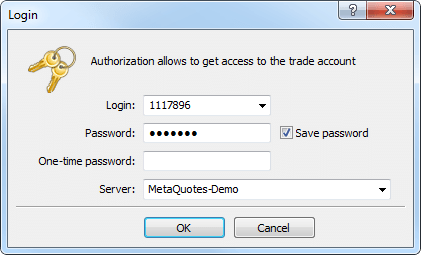
- Added an option for transferring money between accounts
within the same trade server. Money can be transferred only from the
currently connected account. Select it in the "Navigator" window and
click "Transfer funds" in the context menu.
In the dialog box, select the account to which funds need to be transferred. The transfer amount is specified in the deposit currency of the current account. It cannot exceed the current balance and the current amount of free margin of the account.
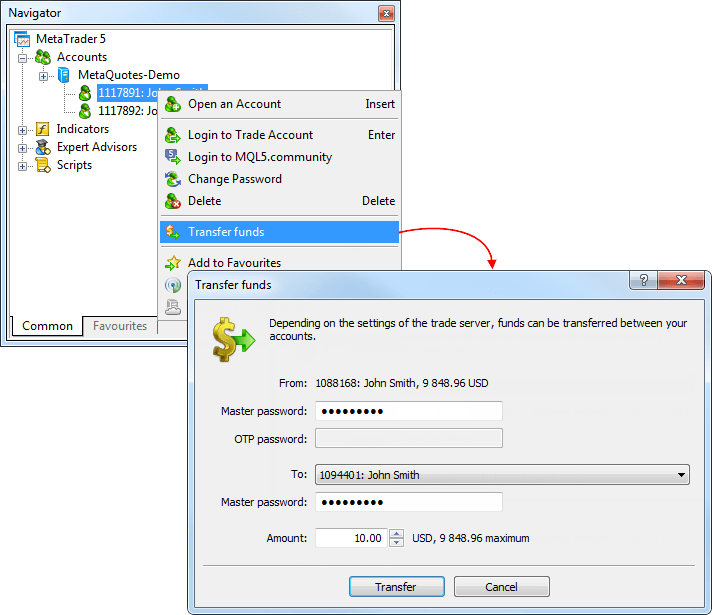
To transfer funds, a master password must be specified for both accounts. If OTP authentication is used for the account, from which funds are transferred, the one-time password should be additionally specified.
Transfer of funds is provided in the form of balance operations: a withdrawal operation on the current account and depositing operation on the recipient account.-
The money transfer option should be enabled on the trade server. Depending on the settings, there are some restrictions on the accounts, between which transfer is allowed. In particular, money transfer can be allowed only for accounts with identical names and emails.
- Funds can be transferred only within the same trading server and only between the accounts of the same type. From a real account funds can be transferred only to another real account, from a demo one - only to demo.
- The accounts, between which funds are transferred, should use the same deposit currency.
-
- Added an option for changing the password of any trading
account in the "Navigator" window. Previously, it was possible to
change the password only for the currently connected account.
Now any account can be selected in the "Navigator" window and its passwords can be changed by clicking the appropriate command in the context menu:
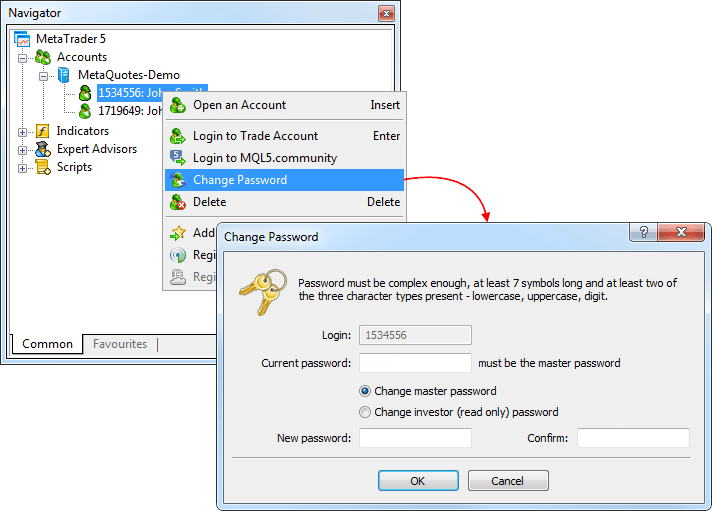
- Added the possibility to set SL and TP levels on the
chart by dragging the trade level of the corresponding position (using
drag'n'drop). Hover the mouse over the level of the position on the
chart. Click the left mouse button and hold it to move the level up or
down.
For long positions dragging down allows to set stop loss, up - take profit. And vice versa for short positions. When a level is dragged, the possible profit/loss in pips and currency, which may occur when this level triggers, is shown.
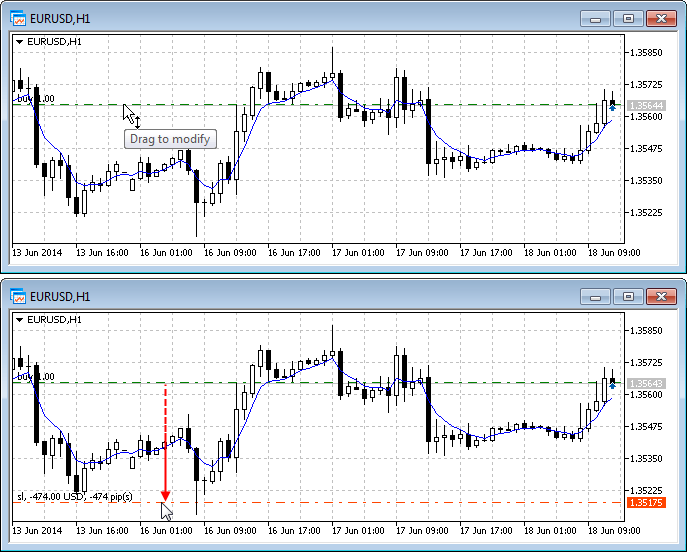
- Changed the location of commands in the "Window" menu.
Now the "Tile window" option is displayed first, hotkeys Alt+R have been
assigned for this command. This command has also been added to the
standard toolbar.

- In the "Navigator" categories "Indicators" and "Custom Indicators" have been combined into one category "Indicators".
All custom indicators, examples, and indicators purchased from the MetaTrader AppStore are now shown together with the built-in technical indicators. Four categories of built-in indicators are always displayed first.
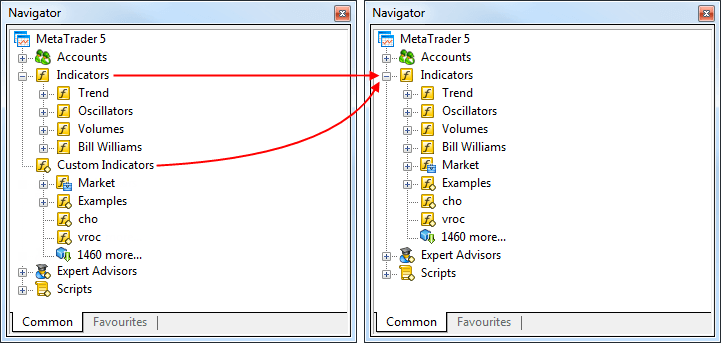
- Revised the Navigator's context menu.
Login has been renamed to "Login to Trade Account". Authentication in MQL5.community is available not only via the terminal settings but also via the context menus of the "Accounts" section and its subsections.
The following changes have been implemented to the account's context menu:
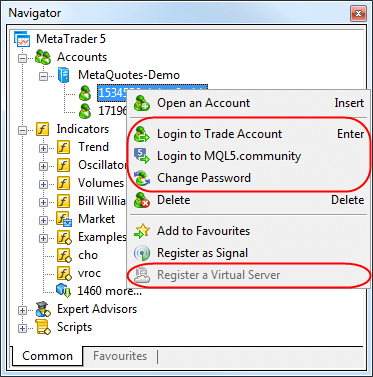
- Moved "Open an Account" command to the first position.
- Added "Change Password" feature.
- Added "Register a Virtual Server" command.
Fixed display of the Label and Bitmap Label graphical objects with the anchor point located in one of the bottom corners of a chart.
MQL5 Language
- Added WebRequest() function for working with HTTP requests allowing MQL5 programs to interact with different websites and web services.
The new function allows any EA to exchange data with third-party websites, perform trades based on the latest news and economic calendar entries, implement analytics, generate and publish automatic reports, read the latest quotes and do many other things that could previously be achieved only by using third-party DLLs of questionable reliability. The new feature is absolutely safe for traders, as they are able to manage the list of trusted websites the programs have access to.
WebRequest function sends and receives data from websites using GET and POST requests. The new feature is absolutely safe for traders, as they are able to manage the list of trusted websites the programs have access to.
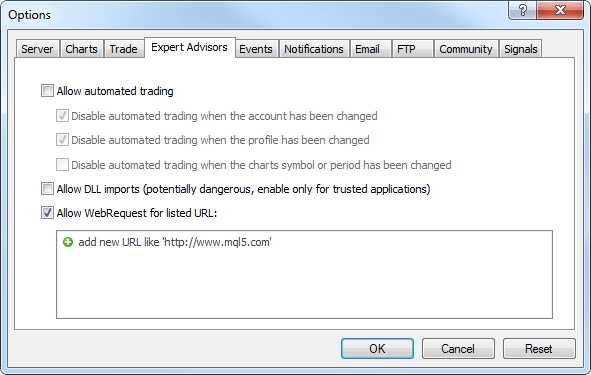
This option is disabled by default for security reasons.
- Added access to signals database and managing signals subscription from MQL5 applications.
Now, a user can receive the list of signals, evaluate them according to user-defined criteria, select the best one and subscribe to it automatically from a MQL5 program. In fact, it means the advent of the new class of trading robots that periodically look through available signals and subscribe to the one that is most suitable at the moment.
For this purpose new signal management functions have been added to the MQL5 language:
- SignalBase*() — functions for accessing the signals database.
- SignalInfo*() — functions for receiving signal settings.
- SignalSubscribe() and SignalUnsubscribe() — subscription management functions.
Thus, a user can not only copy trades, but also to select signals for copying. Both processes are automated.
By default, a trading robot is not allowed to change signal settings for security reasons. To enable this function, tick the "Allow modification of Signals settings" option in Expert Advisor settings.
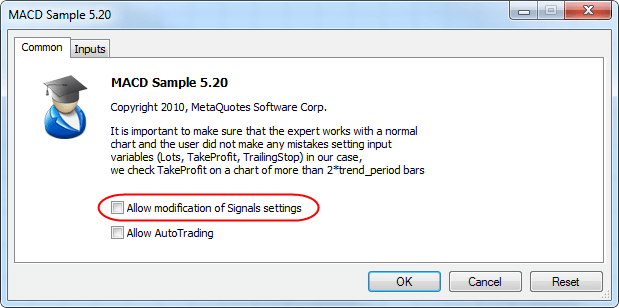
- Added new properties of the client terminal that are available through the TerminalInfo* functions:
- TERMINAL_MQID - the property shows that MetaQuotes ID is specified in terminal settings.
- TERMINAL_COMMUNITY_ACCOUNT - this property shows that MQL5.community account is specified in the settings.
- TERMINAL_COMMUNITY_ACCOUNT - this property shows that MQL5.community account is specified in the settings.
- TERMINAL_COMMUNITY_BALANCE - value of balance on the MQL5.community account.
- TERMINAL_NOTIFICATIONS_ENABLED - shows whether sending notifications through MetaQuotes ID is allowed.
- TERMINAL_MQID - the property shows that MetaQuotes ID is specified in terminal settings.
- Added functions for working with cryptographic algorithms:
CryptEncode() and CryptDecode(). These functions allow you to encrypt
and decrypt the data, for example, when sending data over the network
using the WebRequest() function. They also allow you to calculate checksums and make data archiving.
Function signatures:
int CryptEncode(ENUM_CRYPT_METHOD method,const uchar &data[],const uchar &key[],uchar &result[]); int CryptDecode(ENUM_CRYPT_METHOD method,const uchar &data[],const uchar &key[],uchar &result[]);
A new enumeration ENUM_CRYPT_METHOD has been added for working with the functions:
CRYPT_BASE64, // BASE64 encryption (re-encoding) CRYPT_AES128, // AES encryption with 128-bit key CRYPT_AES256, // AES encryption with 256-bit key CRYPT_DES, // DES encryption (key length is 56 bits - 7 bytes) CRYPT_HASH_SHA1, // calculation of HASH SHA1 CRYPT_HASH_SHA256, // calculation of HASH SHA256 CRYPT_HASH_MD5, // calculation of HASH MD5 CRYPT_ARCH_ZIP, // ZIP archive
- Added an option for changing the size of the properties dialog of MQL5 programs.
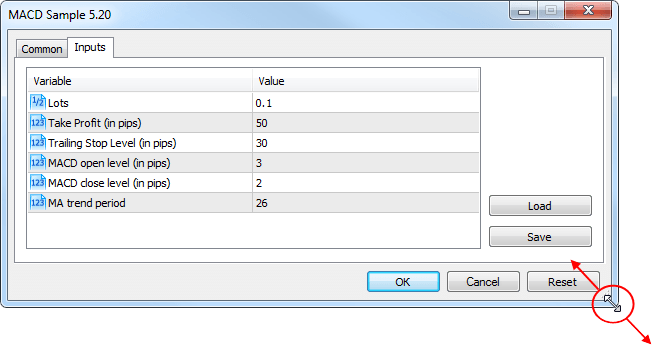
- Added ability to debug the template functions.
- Added definition of the custom indicators that are executed too slowly. If the indicator is slow, "indicator is too slow" entry appears in the Journal.
- Fixed the value returned by the IsStopped() function. This function is used for determining the forced stopping of MQL5 programs in custom indicators. Previously, this function always returns FALSE.
- Fixed verification of input parameters of MQL5 programs by data type. In particular, for the parameter type uchar, one could specify a value greater than 255.
- Fixed an error in StringConcatenate() function.
- Fixed FileSize() function for files that are available for writing. Previously, the function returned the file size without considering the latest write operations.
- File operations have been revised. Now work with files has become faster.
Trading Signals
- Fixed copying of SL and TP values of trade positions in case the number of decimal places in the symbol price of the signal source differs from that of the subscriber.
- Fixed copying of trade positions from signal providers with incorrect settings of trade instruments on the side of the trade server.
- Fixed closing of positions opened by a trading signal when account Equity value falls below the value specified in the signal copying parameters. In some cases, closing of positions could lead to terminal crash.
MetaEditor
- Optimized work with large source text files (tens of
megabytes). Increased operation speed and reduced memory consumption.
- Fixed navigating through a source code using "Ctrl + -" and "Ctrl + Shift + -" shortcuts.
Fixed errors reported in crash logs.
Updated documentation.
The update will be available through the LiveUpdate system.
- Added support of two factor authentication (One-time password, OTP) for connecting to a trading account
- Added support of VoiceOver
- Fixed errors
- Added message categories. Personal messages and MQL5.community notifications, desktop MetaTrader 4/5 messages, as well as broker messages are now displayed separately for more convenience.
- Fixed a few errors in chart display.
- Fixed errors reported in crash logs.
- Added 24 new graphic objects for technical analysis: lines, channels, Gann and Fibonacci tools, Elliott Waves and geometric shapes.
- Added ability to shift the chart - tap and hold it to enter the edit mode.
- Added Indonesian translation of user interface.
- Completely revised design in favor of iOS 7 flat style.

- Improved usability: swipe to the right on an open position or order cell to access the actions menu when using your iPhone, or tap the chart to enter its options in your iPad.
- The minimum required operating system version is iOS 5.0.
- Fixed incorrect operation of the notification service with some devices.
- Many minor fixes and improvements.
Be sure to update your MetaTrader 5 iOS.
Market
- Another new product category has been added to MetaTrader
AppStore following trading and financial magazines - Books. Now, you can
purchase the works of well-known traders and analysts along with
trading robots and indicators. The range of books is increasing daily.
Just like MetaTrader 5 applications, books can be purchased at MQL5.community Market as well as directly via MetaTrader 5 terminal. All books are accompanied by descriptions and screenshots:


Before making a purchase, you can download a preview - the first few pages of a book. The exact number of available pages is defined by a seller.
To buy a book, you should have an MQL5.com account and the necessary amount of funds on it. The account data should be specified at the Community tab of the terminal settings:
Click Buy on the book's page to purchase it. Purchase confirmation dialog appears:

To continue, agree to the rules of using the Market service and enter your MQL5.community password. After that, the specified amount of funds will be withdrawn from your account and the book will be downloaded. Buy button will be replaced by Open one.

Book files are downloaded to My Documents\MQL5 Market\Books\. The download may be performed in two formats:
- MQB - this protected format is used for paid books. When purchasing and downloading a book file, it is encoded so that it can be opened only on the PC it has been downloaded to. Generation of an encoded copy is called activation. Each book can be activated at least 5 times on different hardware. Book sellers can increase the number of activations at their sole discretion.
- PDF - this format is used for free books and previews. After downloading, such file can be moved and viewed on other devices.
The special component called MetaViewer has been added to MetaTrader 5 terminal allowing users to view book files. MetaViewer is a convenient application for viewing books and magazines in MQB and PDF formats. Keyboard arrows are used to turn over the pages: left and right arrows - for page-by-page navigation, while up and down arrows - for scrolling.
Trading terminal
- Fixed display of Fibonacci Fan graphical object's levels when zooming. A layout could be displaced in earlier builds.
- Fixed an error that in some cases prevented graphical objects from being drawn on the chart.
- Fixed errors and terminal crashes when working in Wine
(for Linux and Mac OS), including crashes that occurred while opening
the user guide.
- Updated translation of the interface into Arabic.
Market
- Revised display of products in MetaTrader AppStore. Applications, magazines and books feature new design:

- Market: Fixed resumed download of large files (primarily, magazines and books) from the Market.
MQL5 Language
- Changed StringSplit function operation. Previously, ";A;" string was split into NULL and "A" substrings using ';' separator. Now, it is split into "","A" and "" substrings.
- Fixed checking and tracking parameter and operand constancy.
Trading Signals
- Added additional checks for the allowed trading modes at a symbol when copying signals. If a signal arrives at a subscriber's account but only closing of positions is allowed at that symbol, this will no longer cause complete termination of signals copying and forced closing of all positions. Now, if a signal for position opening arrives at a subscriber's account, the platform perceives that as the command to synchronize subscriber's and provider's accounts. A signal for position closing is handled as usual.
Strategy Tester
- Added interface translations into French, Japanese and Arabic. Updated translations into German, Italian, Polish, Portuguese, Russian, Spanish, Turkish and Chinese.
MetaEditor
- Fixed highlighting and navigation through a hieroglyphic text.
- Fixed selecting a default trading symbol during an
MQL5 application profiling. The default symbol is specified in Debug tab
of MetaEditor options.
- Fixed display of the tab characters in search results. Previously, the tab characters were ignored and string content was displayed with no spaces.
Fixed errors reported in crash logs.
Updated documentation.The update will be available through the LiveUpdate system.
Trading terminal
- Fixed errors and crashes when working in Wine (for Linux, Mac).
- Fixed display of Gann Grid graphical object's central line when zooming.
MQL5 Language
- Fixed an occasional error when downloading .ex5 files.
- Fixed operation of StringToCharArray and StringToTime functions.
Updated documentation.
Market: Added new product category in MetaTrader AppStore — Magazines. Now, users can buy not only trading applications but also trading and financial magazines quickly and easily.

Just like MetaTrader 5 applications, magazines can be purchased at MQL5.community Market as well as directly via MetaTrader 5 terminal. All magazines are accompanied by detailed descriptions and screenshot galleries:

The latest magazine issues are always displayed in the showcase, while the previous ones can be found on the Archive tab.
To buy a magazine, you should have an MQL5.com account and the necessary amount of funds on it. The account data should be specified at the Community tab of the terminal settings:

Click Buy on the magazine's page to purchase it. Purchase confirmation dialog appears:

To continue, agree to the rules of using the Market service and enter your MQL5.community password. After that, the specified amount of funds will be withdrawn from your account and the magazine will be downloaded. Buy button will be replaced by Open one.
Magazine files are downloaded to My Documents\MQL5 Market\Magazines\[Magazine name]\[Issue name]. The download may be performed in two formats:
MQB - this protected format is used for paid magazines. When purchasing and downloading a magazine file, it is encoded so that it can be opened only on the PC it has been downloaded to. Generation of an encoded copy is called activation. Each magazine can be activated at least 5 times on different hardware. Magazine sellers can increase the number of activations at their sole discretion.
PDF - this format is used for free magazines. After downloading, such file can be moved and viewed on other devices.
The special component called MetaViewer has been added to MetaTrader 5 terminal allowing users to view MQB files. This application is launched when you click Open at the downloaded magazine page. If User Account Control system is enabled on the user's PC, the user will be prompted to allow the terminal to associate MQB files with MetaViewer during the first launch. After the association, MQB files are automatically opened in MetaViewer when launched from Windows file explorer.

If you click ÎÊ, the files are associated and the selected magazine issue is opened in MetaViewer immediately. If you click Cancel, only the magazine issue is opened.

MetaViewer is a convenient application for viewing books and magazines in MQB and PDF formats. Keyboard arrows are used to turn over the pages: left and right arrows - for page-by-page navigation, while up and down arrows - for scrolling. MetaViewer menu and control panel contain additional commands for setting the journal's view and navigation:
- File - commands for opening the files and exiting the program.
- View - display settings: interface language, page look, enabling control panel and status bar, as well as page rotation.
- Navigation - navigation commands: switching between the pages, moving to the first, last or selected page.
- Zoom - page scale management commands: zooming in and out, fitting height, width and actual page size.
- Help - information about the program and useful links.
Terminal: Added MQL tab to EX5 file properties. The tab contains the program's icon as well as its name and description specified in the application's source code via the appropriate #property parameters.

The tab appears only after MetaViewer is registered in the system. If a current user has sufficient rights and User Account Control system is disabled, MetaViewer is registered automatically during the terminal's first launch after the update. Otherwise, the user will see the dialog window requesting a one-time elevation of rights for MetaViewer during the first attempt to open a magazine.

Terminal: Added MQL5.community fast registration dialog in case a user has no account. Now, an MQL5.community account can be created without the need to leave the terminal.

Specify login and email address in the registration window. After clicking Register, an email for MQL5.community account activation is sent to the specified address.
MQL5.community account allows traders to use additional powerful services:
- MetaTrader 5 AppStore - users can buy MetaTrader 5 apps or download them for free directly from the terminal. MetaTrader 5 AppStore offers hundreds of various applications and their number is constantly increasing.
- Signals - users can subscribe to trading signals provided by professional traders and make profit. Trading operations are automatically copied from provider's account to subscriber's one. The service also allows selling your own trading signals. A trading account can be connected to the monitoring system in a few clicks.
- Jobs - a freelance service allowing customers to securely order the development of MetaTrader 4 and 5 applications. The orders are executed by experienced programmers. The service also allows you to make profit by developing programs ordered by customers.
Terminal: Added information about margin charging rates for various order types, as well as the list of spreads that may include orders and positions for the symbol, to the trading symbol data dialog.

Margin Rates:
A multiplier for calculating margin requirements relative to the margin's main amount is specified for each order type. The main amount of margin is calculated depending on the specified calculation method (Forex, Futures, etc.).
- Long positions rate
- Short positions rate
- Limit orders rate
- Stop orders rate
- Stop-Limit orders rate
Calculation of margin requirements is described in details in the client terminal user guide.
Spreads:
The margin can be charged on preferential basis in case trading positions are in spread relative to each other. The spread is defined as the presence of the oppositely directed positions at related symbols. Reduced margin requirements provide traders with more trading opportunities.
The spread has two legs - A and B. The legs are the oppositely directed positions in a spread - buy or sell. The leg type is not connected with some definite position direction (buy or sell). It is important that trader's positions at all leg's symbols are either long or short.
Several symbols with their own volume rates can be set for each spread leg. These rates are shown in parentheses, for example, LKOH-3.13 (1).
Take a look at the following example:
- leg À consists of GAZR-9.12 and GAZR-3.13 symbols having the ratios of 1 and 2 respectively;
- leg  consists of GAZR-6.13 symbol having the ratio of 1.
To keep positions in the spread, a trader should open positions of 1 and 2 lots for GAZR-9.12 and GAZR-3.13 respectively in one direction and a position of 1 lot for GAZR-6.13 in another.
Margin column displays margin charging type at this spread:
Specific values mean charging a fixed margin for a spread in a specified volume. The first value specifies the volume of the initial margin, while the second one specifies the volume of the maintenance one.
Maximal - initial and maintenance margin values are calculated for each spread leg. The calculation is performed by summing up the margin requirements for all leg symbols. The margin requirements of the leg having a greater value will be used for the spread.
CME Inter Spread - the rates (in percentage value) for margin are specified: the first one is for the initial margin, while the second is for the maintenance one. The total margin value will be defined by summing up the margin requirements for all symbols of the spread and multiplying the total value by the specified rate.
CME Intra Spread - two values for margin increase are specified: the first value is for the initial margin, while the second is for the maintenance one. During the calculation, the difference between the total margin of A leg symbols and the total margin of B leg symbols is calculated (the difference in absolute magnitude is used, so that it does not matter what leg is a deductible one). According to the type of the calculated margin, the first (for the initial margin) or the second (for the maintenance one) value is added to the obtained difference.
The specified margin is charged per spread unit - for the specified combination of positions. If any part of the position does not fit the spread, it will be charged by an additional margin according to the symbol settings. If the client's current positions have the volume the specified combination fits in several times, the charged margin is increased appropriately. For example, suppose that A and B symbols with the ratios of 1 and 2 are in spread. If a client has positions for these symbols with the volumes of 3 and 4 respectively, the total margin size is equal to the doubled value from the spread settings (two spreads: 1 lot of A and 2 lots of B, 1 lot of A and 2 lots of B) plus the margin for the single remaining A symbol lot.
Spreads are described in details in the client terminal user guide.
- Terminal: Fixed the depth of market freezing when the best bid price is higher than the best ask one.
- Terminal: Fixed setting the fill policy type for market trade requests depending on the trade symbol's execution type and allowed filling modes.
- Terminal: Fixed display of incorrect SL and TP values in the position open dialog in case there is a position with placed SL and TP levels and the levels are placed "In Points". Incorrect SL and TP level values in points have previously been inserted to these fields. Beginning with the new build, the values in the above mentioned case are displayed in prices regardless of the level placing mode.
- Terminal: Fixed occasional incomplete display of the trading history for the current day.
- Terminal: Reduced memory consumption during MQL5 Code Base and MQL5 Market operation.
- Terminal: Fixed working with context menus when using touch screen devices powered by Microsoft Windows 8 or higher.
Market: Added product activation confirmation dialog displaying the number of remaining activations.

Each application purchased in MetaTrader AppStore is additionally protected, so that it can be launched only on the PC it has been downloaded to during the purchase. Generation of an encoded copy is called activation. Each product can be activated at least 5 times on different hardware. Sellers can increase the number of activations at their sole discretion.
The new dialog protects users from wasting activations by informing that their number is limited.
- MQL5: Fixed crash when initializing primitive type arrays by a sequence.
- MQL5: Fixed errors when working with #ifdef/#else/#endif conditional compilation macros.
- MQL5: MQL5 language compiler moved to MetaEditor. The compiler will be available for download as a separate .exe file.
Signals: Added information about a signal, to which an account is subscribed, to the Navigator window:

If the account is subscribed to the signal, the appropriate icon with the signal's name is shown for it. When hovering the mouse cursor over the name, the subscription's expiration date is displayed. The context menu contains commands for viewing the signal and unsubscribing from it. The latter one is displayed only if the appropriate trading account is currently active in the terminal.
The subscription icon makes working with signals more convenient.
Signals: Added legend for equity, growth, balance and distribution graphs. Also, marks displaying funds depositing and withdrawal have been added to the equity graph. When hovering the mouse cursor over the balance operation triangle, a tooltip with the operation sum is displayed:

- MetaEditor: Fixed the loss of focus in the code editing window that occurred after the first compilation.
- MetaEditor: Fixed automatic scrolling of the compilation window to the first warning if there are no errors.
- MetaEditor: Fixed highlighting predefined _DEBUG and _RELEASE macros in the source code.
- MetaEditor: Fixed operation of snippets if the automatic entering of line indentations is disabled.
- Fixed errors reported in crash logs.
- Updated documentation.
- Fixed an error in chart rendering that prevented some parts of a chart from being displayed on some devices (Samsung Galaxy Note 3, Sony Xperia L, etc.).
- Fixed an error in launching the application that occurred after the Android update, as well as on some new phones leading to "Unfortunately your device is not supported" message.
- The virtual menu button in the form of three dots is now displayed on LG Nexus 4.
Trading Terminal
The time is displayed up to milliseconds in the client terminal's, MetaEditor's and MetaTester's Journal.

Improved scanning and searching for servers in demo account opening dialog - scanning speed has been increased and additional search for access points for the servers having no connection has been added.

- Fixed and optimized client terminal, MetaEditor and MQL5 help.
- origin.txt file is automatically generated in the terminal data folder. This file contains the path to the installation directory that data folder corresponds to.
- Fixed display of the context help in a number of dialogs, windows and control elements.
- Fixed occasional terminal freezing during prolonged continuous operation (longer than 2-3 days).
- Fixed occasional loss of the list of saved client accounts.
- Fixed an error causing "pack bar error" messages in the Journal.
- Added MetaTrader 5 terminal and MQL5 language helps in Turkish
Market
- Fixed and optimized MQL5 Market data storage and update.
MQL5
- Fixed an error in overloading the function templates.
Added __MQL4BUILD__ and __MQL5BUILD__ macros - MQL5 compiler versions in MetaTrader 4 and MetaTrader 5 client terminals respectively. These macros can be used for displaying information about the compiler version used for compiling EX4\EX5 file in Experts log of the client terminal:
//+------------------------------------------------------------------+ //| Expert initialization function | //+------------------------------------------------------------------+ int OnInit() { //--- Print(__FILE__," compiled with ",__MQL5BUILD__," build"); //--- return(INIT_SUCCEEDED); }
MetaTrader Trading Signals
- Fixed comparison of Forex trading symbols of EURUSD <=> EURUSD.ABC form in case there are several symbols having similar main part (EURUSD), and trading is disabled for one of them.
Fixed signals copying when performing balance and credit operations on the subscriber's account. The total amount of client's funds is changed after a balance/credit operation is performed. If the percentage value of signals copying has decreased by more than 1% afterwards (the volume of copied trades is calculated considering the ratio of the subscriber's and provider's balance), the subscriber's account is forcedly synchronized with the provider's one. This is done to correct the subscriber's current positions according to the new copying percentage value.
If the subscriber's funds have increased due to the balance or credit operation, no forced synchronization is performed.
- Fixed copying positions in case Fill or Kill (FOK) market order execution mode is forbidden.
MetaEditor
- Fixed working with the clipboard when inserting non-Unicode text.
- Fixed scrolling the navigator tree when moving folders using drag'n'drop
Fixed errors reported in crash logs.
Updated documentation.
The live update is available through the LiveUpdate system.
The MetaTrader 5 Trading Terminal can be downloaded at https://download.mql5.com/cdn/web/metaquotes.ltd/mt5/mt5setup.exe?utm_source=www.metatrader5.com
Full support for iPhone 5 and all iPad models (smartphones older than iPhone 3GS are not supported)
Added iPad version which contains all the iPhone version functions, as well as:
MQL5
- Fixed an issue that prevented testing of experts containing custom indicators in the form of a resource . Error affected including experts from MQL5 Market.
- Added support for conditional compilation # if [n] def, # else and # endif.
- Added macros _DEBUG and _RELEASE, when compiled *. Mq5 macro __ MQL5__, when compiled *. Mq4 __ MQL4__.
Market
- Optimized with MQL5 Market when using multiple instances of the client terminal.
Strategy Tester
- Fixed display of tabs and test results when testing the indicator.
- Fixed display of signatures by using the cursor in the "crosshairs" to measure the distance between the bars in the visual test.
- Fixed crash tester at the completion of testing.
Fixed errors reported in crash logs.
Updated documentation.
The live update is available through the LiveUpdate system.
The MetaTrader 5 Trading Terminal can be downloaded at https://download.mql5.com/cdn/web/metaquotes.ltd/mt5/mt5setup.exe?utm_source=www.metatrader5.com
Trading Terminal
- Added automatic setting of the alert expiration time when placing it via the depth of market.
- Fixed display of the depth of market in the extended mode when showing trading symbols with a large spread.
- Fixed display of search results in the terminal working under Wine (Linux and Mac).
MetaTrader Trading Signals
Added the option for unconditional synchronization of positions between a signal source and a subscriber's account. If enabled, synchronization of positions (including closing open positions not related to the signal) during the initial synchronization of the subscriber's and signal source's state is performed without additional confirmation.

Thisption is necessary when using signals on VPS (Virtual Private Server). It can also be used to increase the synchronization reliability when working with the already selected signal.
MQL5
- Removed unconditional display of the symbol name in Chart graphical object.
- Fixed ConvertTimePriceToXY function behavior - now, ERR_CHART_WRONG_PARAMETER error code is returned in case correct calculation is impossible.
- Standard Library. Fixed CIndicators::TimeframesFlags method.
- Standard Library. Controls. Now, drop-down lists are always displayed on top of other controls.
Strategy Tester
- Fixed testing stop when using custom indicators with an infinite loop in OnInit entry point.
MetaEditor
- Fixed errors causing a memory leak during the mass replacements of a substring in a document.
- Fixed an error in the custom indicator generation wizard that added OnTradeTransaction entry point.
Fixed errors reported in crash logs.
Updated documentation.
The live update is available through the LiveUpdate system.
The MetaTrader 5 Trading Terminal can be downloaded at https://download.mql5.com/cdn/web/metaquotes.ltd/mt5/mt5setup.exe?utm_source=www.metatrader5.com