MetaTrader 5の何が新しくなったのか
ウェブプラットフォーム、デスクトップ版、モバイル版の更新履歴
Market
- Another new product category has been added to MetaTrader
AppStore following trading and financial magazines - Books. Now, you can
purchase the works of well-known traders and analysts along with
trading robots and indicators. The range of books is increasing daily.
Just like MetaTrader 5 applications, books can be purchased at MQL5.community Market as well as directly via MetaTrader 5 terminal. All books are accompanied by descriptions and screenshots:


Before making a purchase, you can download a preview - the first few pages of a book. The exact number of available pages is defined by a seller.
To buy a book, you should have an MQL5.com account and the necessary amount of funds on it. The account data should be specified at the Community tab of the terminal settings:
Click Buy on the book's page to purchase it. Purchase confirmation dialog appears:

To continue, agree to the rules of using the Market service and enter your MQL5.community password. After that, the specified amount of funds will be withdrawn from your account and the book will be downloaded. Buy button will be replaced by Open one.

Book files are downloaded to My Documents\MQL5 Market\Books\. The download may be performed in two formats:
- MQB - this protected format is used for paid books. When purchasing and downloading a book file, it is encoded so that it can be opened only on the PC it has been downloaded to. Generation of an encoded copy is called activation. Each book can be activated at least 5 times on different hardware. Book sellers can increase the number of activations at their sole discretion.
- PDF - this format is used for free books and previews. After downloading, such file can be moved and viewed on other devices.
The special component called MetaViewer has been added to MetaTrader 5 terminal allowing users to view book files. MetaViewer is a convenient application for viewing books and magazines in MQB and PDF formats. Keyboard arrows are used to turn over the pages: left and right arrows - for page-by-page navigation, while up and down arrows - for scrolling.
Trading terminal
- Fixed display of Fibonacci Fan graphical object's levels when zooming. A layout could be displaced in earlier builds.
- Fixed an error that in some cases prevented graphical objects from being drawn on the chart.
- Fixed errors and terminal crashes when working in Wine
(for Linux and Mac OS), including crashes that occurred while opening
the user guide.
- Updated translation of the interface into Arabic.
Market
- Revised display of products in MetaTrader AppStore. Applications, magazines and books feature new design:

- Market: Fixed resumed download of large files (primarily, magazines and books) from the Market.
MQL5 Language
- Changed StringSplit function operation. Previously, ";A;" string was split into NULL and "A" substrings using ';' separator. Now, it is split into "","A" and "" substrings.
- Fixed checking and tracking parameter and operand constancy.
Trading Signals
- Added additional checks for the allowed trading modes at a symbol when copying signals. If a signal arrives at a subscriber's account but only closing of positions is allowed at that symbol, this will no longer cause complete termination of signals copying and forced closing of all positions. Now, if a signal for position opening arrives at a subscriber's account, the platform perceives that as the command to synchronize subscriber's and provider's accounts. A signal for position closing is handled as usual.
Strategy Tester
- Added interface translations into French, Japanese and Arabic. Updated translations into German, Italian, Polish, Portuguese, Russian, Spanish, Turkish and Chinese.
MetaEditor
- Fixed highlighting and navigation through a hieroglyphic text.
- Fixed selecting a default trading symbol during an
MQL5 application profiling. The default symbol is specified in Debug tab
of MetaEditor options.
- Fixed display of the tab characters in search results. Previously, the tab characters were ignored and string content was displayed with no spaces.
Fixed errors reported in crash logs.
Updated documentation.The update will be available through the LiveUpdate system.
Trading terminal
- Fixed errors and crashes when working in Wine (for Linux, Mac).
- Fixed display of Gann Grid graphical object's central line when zooming.
MQL5 Language
- Fixed an occasional error when downloading .ex5 files.
- Fixed operation of StringToCharArray and StringToTime functions.
Updated documentation.
Market: Added new product category in MetaTrader AppStore — Magazines. Now, users can buy not only trading applications but also trading and financial magazines quickly and easily.

Just like MetaTrader 5 applications, magazines can be purchased at MQL5.community Market as well as directly via MetaTrader 5 terminal. All magazines are accompanied by detailed descriptions and screenshot galleries:

The latest magazine issues are always displayed in the showcase, while the previous ones can be found on the Archive tab.
To buy a magazine, you should have an MQL5.com account and the necessary amount of funds on it. The account data should be specified at the Community tab of the terminal settings:

Click Buy on the magazine's page to purchase it. Purchase confirmation dialog appears:

To continue, agree to the rules of using the Market service and enter your MQL5.community password. After that, the specified amount of funds will be withdrawn from your account and the magazine will be downloaded. Buy button will be replaced by Open one.
Magazine files are downloaded to My Documents\MQL5 Market\Magazines\[Magazine name]\[Issue name]. The download may be performed in two formats:
MQB - this protected format is used for paid magazines. When purchasing and downloading a magazine file, it is encoded so that it can be opened only on the PC it has been downloaded to. Generation of an encoded copy is called activation. Each magazine can be activated at least 5 times on different hardware. Magazine sellers can increase the number of activations at their sole discretion.
PDF - this format is used for free magazines. After downloading, such file can be moved and viewed on other devices.
The special component called MetaViewer has been added to MetaTrader 5 terminal allowing users to view MQB files. This application is launched when you click Open at the downloaded magazine page. If User Account Control system is enabled on the user's PC, the user will be prompted to allow the terminal to associate MQB files with MetaViewer during the first launch. After the association, MQB files are automatically opened in MetaViewer when launched from Windows file explorer.

If you click ÎÊ, the files are associated and the selected magazine issue is opened in MetaViewer immediately. If you click Cancel, only the magazine issue is opened.

MetaViewer is a convenient application for viewing books and magazines in MQB and PDF formats. Keyboard arrows are used to turn over the pages: left and right arrows - for page-by-page navigation, while up and down arrows - for scrolling. MetaViewer menu and control panel contain additional commands for setting the journal's view and navigation:
- File - commands for opening the files and exiting the program.
- View - display settings: interface language, page look, enabling control panel and status bar, as well as page rotation.
- Navigation - navigation commands: switching between the pages, moving to the first, last or selected page.
- Zoom - page scale management commands: zooming in and out, fitting height, width and actual page size.
- Help - information about the program and useful links.
Terminal: Added MQL tab to EX5 file properties. The tab contains the program's icon as well as its name and description specified in the application's source code via the appropriate #property parameters.

The tab appears only after MetaViewer is registered in the system. If a current user has sufficient rights and User Account Control system is disabled, MetaViewer is registered automatically during the terminal's first launch after the update. Otherwise, the user will see the dialog window requesting a one-time elevation of rights for MetaViewer during the first attempt to open a magazine.

Terminal: Added MQL5.community fast registration dialog in case a user has no account. Now, an MQL5.community account can be created without the need to leave the terminal.

Specify login and email address in the registration window. After clicking Register, an email for MQL5.community account activation is sent to the specified address.
MQL5.community account allows traders to use additional powerful services:
- MetaTrader 5 AppStore - users can buy MetaTrader 5 apps or download them for free directly from the terminal. MetaTrader 5 AppStore offers hundreds of various applications and their number is constantly increasing.
- Signals - users can subscribe to trading signals provided by professional traders and make profit. Trading operations are automatically copied from provider's account to subscriber's one. The service also allows selling your own trading signals. A trading account can be connected to the monitoring system in a few clicks.
- Jobs - a freelance service allowing customers to securely order the development of MetaTrader 4 and 5 applications. The orders are executed by experienced programmers. The service also allows you to make profit by developing programs ordered by customers.
Terminal: Added information about margin charging rates for various order types, as well as the list of spreads that may include orders and positions for the symbol, to the trading symbol data dialog.

Margin Rates:
A multiplier for calculating margin requirements relative to the margin's main amount is specified for each order type. The main amount of margin is calculated depending on the specified calculation method (Forex, Futures, etc.).
- Long positions rate
- Short positions rate
- Limit orders rate
- Stop orders rate
- Stop-Limit orders rate
Calculation of margin requirements is described in details in the client terminal user guide.
Spreads:
The margin can be charged on preferential basis in case trading positions are in spread relative to each other. The spread is defined as the presence of the oppositely directed positions at related symbols. Reduced margin requirements provide traders with more trading opportunities.
The spread has two legs - A and B. The legs are the oppositely directed positions in a spread - buy or sell. The leg type is not connected with some definite position direction (buy or sell). It is important that trader's positions at all leg's symbols are either long or short.
Several symbols with their own volume rates can be set for each spread leg. These rates are shown in parentheses, for example, LKOH-3.13 (1).
Take a look at the following example:
- leg À consists of GAZR-9.12 and GAZR-3.13 symbols having the ratios of 1 and 2 respectively;
- leg  consists of GAZR-6.13 symbol having the ratio of 1.
To keep positions in the spread, a trader should open positions of 1 and 2 lots for GAZR-9.12 and GAZR-3.13 respectively in one direction and a position of 1 lot for GAZR-6.13 in another.
Margin column displays margin charging type at this spread:
Specific values mean charging a fixed margin for a spread in a specified volume. The first value specifies the volume of the initial margin, while the second one specifies the volume of the maintenance one.
Maximal - initial and maintenance margin values are calculated for each spread leg. The calculation is performed by summing up the margin requirements for all leg symbols. The margin requirements of the leg having a greater value will be used for the spread.
CME Inter Spread - the rates (in percentage value) for margin are specified: the first one is for the initial margin, while the second is for the maintenance one. The total margin value will be defined by summing up the margin requirements for all symbols of the spread and multiplying the total value by the specified rate.
CME Intra Spread - two values for margin increase are specified: the first value is for the initial margin, while the second is for the maintenance one. During the calculation, the difference between the total margin of A leg symbols and the total margin of B leg symbols is calculated (the difference in absolute magnitude is used, so that it does not matter what leg is a deductible one). According to the type of the calculated margin, the first (for the initial margin) or the second (for the maintenance one) value is added to the obtained difference.
The specified margin is charged per spread unit - for the specified combination of positions. If any part of the position does not fit the spread, it will be charged by an additional margin according to the symbol settings. If the client's current positions have the volume the specified combination fits in several times, the charged margin is increased appropriately. For example, suppose that A and B symbols with the ratios of 1 and 2 are in spread. If a client has positions for these symbols with the volumes of 3 and 4 respectively, the total margin size is equal to the doubled value from the spread settings (two spreads: 1 lot of A and 2 lots of B, 1 lot of A and 2 lots of B) plus the margin for the single remaining A symbol lot.
Spreads are described in details in the client terminal user guide.
- Terminal: Fixed the depth of market freezing when the best bid price is higher than the best ask one.
- Terminal: Fixed setting the fill policy type for market trade requests depending on the trade symbol's execution type and allowed filling modes.
- Terminal: Fixed display of incorrect SL and TP values in the position open dialog in case there is a position with placed SL and TP levels and the levels are placed "In Points". Incorrect SL and TP level values in points have previously been inserted to these fields. Beginning with the new build, the values in the above mentioned case are displayed in prices regardless of the level placing mode.
- Terminal: Fixed occasional incomplete display of the trading history for the current day.
- Terminal: Reduced memory consumption during MQL5 Code Base and MQL5 Market operation.
- Terminal: Fixed working with context menus when using touch screen devices powered by Microsoft Windows 8 or higher.
Market: Added product activation confirmation dialog displaying the number of remaining activations.

Each application purchased in MetaTrader AppStore is additionally protected, so that it can be launched only on the PC it has been downloaded to during the purchase. Generation of an encoded copy is called activation. Each product can be activated at least 5 times on different hardware. Sellers can increase the number of activations at their sole discretion.
The new dialog protects users from wasting activations by informing that their number is limited.
- MQL5: Fixed crash when initializing primitive type arrays by a sequence.
- MQL5: Fixed errors when working with #ifdef/#else/#endif conditional compilation macros.
- MQL5: MQL5 language compiler moved to MetaEditor. The compiler will be available for download as a separate .exe file.
Signals: Added information about a signal, to which an account is subscribed, to the Navigator window:

If the account is subscribed to the signal, the appropriate icon with the signal's name is shown for it. When hovering the mouse cursor over the name, the subscription's expiration date is displayed. The context menu contains commands for viewing the signal and unsubscribing from it. The latter one is displayed only if the appropriate trading account is currently active in the terminal.
The subscription icon makes working with signals more convenient.
Signals: Added legend for equity, growth, balance and distribution graphs. Also, marks displaying funds depositing and withdrawal have been added to the equity graph. When hovering the mouse cursor over the balance operation triangle, a tooltip with the operation sum is displayed:

- MetaEditor: Fixed the loss of focus in the code editing window that occurred after the first compilation.
- MetaEditor: Fixed automatic scrolling of the compilation window to the first warning if there are no errors.
- MetaEditor: Fixed highlighting predefined _DEBUG and _RELEASE macros in the source code.
- MetaEditor: Fixed operation of snippets if the automatic entering of line indentations is disabled.
- Fixed errors reported in crash logs.
- Updated documentation.
- いくつかの携帯電話(Samsung Galaxy Note 3, Sony Xperia Lなど)でチャート描画の一部が表示されない不具合を修正しました。
- Androidの更新後にいくつかの新しい携帯電話で『申し訳ありません、あなたのデバイスには対応しておりません』というメッセージがでる起動エラーが修正されました。
- 3つの点での仮想メニューボタンがLG Nexus 4で表示されます。
Trading Terminal
The time is displayed up to milliseconds in the client terminal's, MetaEditor's and MetaTester's Journal.

Improved scanning and searching for servers in demo account opening dialog - scanning speed has been increased and additional search for access points for the servers having no connection has been added.

- Fixed and optimized client terminal, MetaEditor and MQL5 help.
- origin.txt file is automatically generated in the terminal data folder. This file contains the path to the installation directory that data folder corresponds to.
- Fixed display of the context help in a number of dialogs, windows and control elements.
- Fixed occasional terminal freezing during prolonged continuous operation (longer than 2-3 days).
- Fixed occasional loss of the list of saved client accounts.
- Fixed an error causing "pack bar error" messages in the Journal.
- Added MetaTrader 5 terminal and MQL5 language helps in Turkish
Market
- Fixed and optimized MQL5 Market data storage and update.
MQL5
- Fixed an error in overloading the function templates.
Added __MQL4BUILD__ and __MQL5BUILD__ macros - MQL5 compiler versions in MetaTrader 4 and MetaTrader 5 client terminals respectively. These macros can be used for displaying information about the compiler version used for compiling EX4\EX5 file in Experts log of the client terminal:
//+------------------------------------------------------------------+ //| Expert initialization function | //+------------------------------------------------------------------+ int OnInit() { //--- Print(__FILE__," compiled with ",__MQL5BUILD__," build"); //--- return(INIT_SUCCEEDED); }
MetaTrader Trading Signals
- Fixed comparison of Forex trading symbols of EURUSD <=> EURUSD.ABC form in case there are several symbols having similar main part (EURUSD), and trading is disabled for one of them.
Fixed signals copying when performing balance and credit operations on the subscriber's account. The total amount of client's funds is changed after a balance/credit operation is performed. If the percentage value of signals copying has decreased by more than 1% afterwards (the volume of copied trades is calculated considering the ratio of the subscriber's and provider's balance), the subscriber's account is forcedly synchronized with the provider's one. This is done to correct the subscriber's current positions according to the new copying percentage value.
If the subscriber's funds have increased due to the balance or credit operation, no forced synchronization is performed.
- Fixed copying positions in case Fill or Kill (FOK) market order execution mode is forbidden.
MetaEditor
- Fixed working with the clipboard when inserting non-Unicode text.
- Fixed scrolling the navigator tree when moving folders using drag'n'drop
Fixed errors reported in crash logs.
Updated documentation.
The live update is available through the LiveUpdate system.
The MetaTrader 5 Trading Terminal can be downloaded at https://download.mql5.com/cdn/web/metaquotes.ltd/mt5/mt5setup.exe?utm_source=www.metatrader5.com
- 描出速度の大幅な向上
- 慣性スクロールの追加
- スケーリングステップ数の増加
- クイック編集モード(オンにするには、チャート上でクリックしてホールドしてください)-チャートから直接インディケータウィンドウの削除や移動、スケーリングする機能
- チャートの配色を変更する機能
- 週足と月足の時間軸W1とMN1が追加
- ニュースとメールが追加
- マーケット・デプスの改良
- 『プログラムについて』というページができ、そこではサウンド通知をコントロールしたり、画面のオートロックモード、ニュースとその言語の取得、インストールされた証明書の編集を行うことができます。
- 取引完了時のサウンド通知の追加
- 全ての以前のメッセージの自動アップロード
- メッセージのリミットが1000字までにアップ
- ターミナルからのMQL5.comへの直接登録及び認証が追加
- 連絡先を使用する作業の改善-検索時のログインの自動追加機能の出現
- 全てのディスカッションを最近のものとその他に分別
- 4つまでのチャートを同時に表示でき、それぞれのチャートは独自の設定を持っています。
- チャートウィンドウ配置の様々なバリエーション
- 操作ログ、ニュース、受信トレイ、取引履歴、注文の快適な表示の為の高さの調節ができるツールボックスパネル
- ポジションまたは注文上でのタップでダイアログの終了と修正へ移るクイックナビゲーション
- 取引および取引履歴タブの注文またはポジションの行の上でタップすることでパラメータの詳細が表示されます
- 操作ログと取引履歴での検索
- チャートからのワンクリック取引
ご自身のiOS版MetaTrader 5のアップデートをお忘れなく。そして、ぜひモバイルプラットフォームの新しい機能をご体験ください。
MQL5
- Fixed an issue that prevented testing of experts containing custom indicators in the form of a resource . Error affected including experts from MQL5 Market.
- Added support for conditional compilation # if [n] def, # else and # endif.
- Added macros _DEBUG and _RELEASE, when compiled *. Mq5 macro __ MQL5__, when compiled *. Mq4 __ MQL4__.
Market
- Optimized with MQL5 Market when using multiple instances of the client terminal.
Strategy Tester
- Fixed display of tabs and test results when testing the indicator.
- Fixed display of signatures by using the cursor in the "crosshairs" to measure the distance between the bars in the visual test.
- Fixed crash tester at the completion of testing.
Fixed errors reported in crash logs.
Updated documentation.
The live update is available through the LiveUpdate system.
The MetaTrader 5 Trading Terminal can be downloaded at https://download.mql5.com/cdn/web/metaquotes.ltd/mt5/mt5setup.exe?utm_source=www.metatrader5.com
Trading Terminal
- Added automatic setting of the alert expiration time when placing it via the depth of market.
- Fixed display of the depth of market in the extended mode when showing trading symbols with a large spread.
- Fixed display of search results in the terminal working under Wine (Linux and Mac).
MetaTrader Trading Signals
Added the option for unconditional synchronization of positions between a signal source and a subscriber's account. If enabled, synchronization of positions (including closing open positions not related to the signal) during the initial synchronization of the subscriber's and signal source's state is performed without additional confirmation.

Thisption is necessary when using signals on VPS (Virtual Private Server). It can also be used to increase the synchronization reliability when working with the already selected signal.
MQL5
- Removed unconditional display of the symbol name in Chart graphical object.
- Fixed ConvertTimePriceToXY function behavior - now, ERR_CHART_WRONG_PARAMETER error code is returned in case correct calculation is impossible.
- Standard Library. Fixed CIndicators::TimeframesFlags method.
- Standard Library. Controls. Now, drop-down lists are always displayed on top of other controls.
Strategy Tester
- Fixed testing stop when using custom indicators with an infinite loop in OnInit entry point.
MetaEditor
- Fixed errors causing a memory leak during the mass replacements of a substring in a document.
- Fixed an error in the custom indicator generation wizard that added OnTradeTransaction entry point.
Fixed errors reported in crash logs.
Updated documentation.
The live update is available through the LiveUpdate system.
The MetaTrader 5 Trading Terminal can be downloaded at https://download.mql5.com/cdn/web/metaquotes.ltd/mt5/mt5setup.exe?utm_source=www.metatrader5.com
Trading Terminal
Added ability to send push notifications of transactions occurring on the client account: placing, changing and removing orders and deals, activation of pending orders and SL-TP, margin call and stop-out events.


Added display and managing alerts from the chart.

When management of trading levels from the chart is allowed, alert's price value can be changed by its dragging to a new price level. Alerts can be disabled or removed using a context menu of the appropriate level on the chart.
- Added a tooltip having stop and limit prices for stop-limit orders in the list of open orders and positions.
- Added ability to sort a symbol list in Symbols dialog.
- Added the possibility to scale the price chart using the mouse wheel while holding down Ctrl button.
- Improved display precision of Gann and Fibonacci graphical objects and their levels.
- Improved the vertical scaling algorithm for tools having a set price increment.
- Fixed errors in displaying the interface in Wine (for Linux, Mac).
- Fixed errors in generating trailing stop placing menu.
- Fixed an error in closing a chart having a custom indicator that could sometimes lead to lagging when closing a chart.
- Fixed display of text news in the news dialog.
- Fixed an error that sometimes hindered from publishing screenshots on MQL5.com website.
- Fixed assignment of "hot keys" for the built-in indicators.
- Updated translation of the interface into Bulgarian and Italian.
Trading Signals
- Fixed subscription to signals in Wine (for Linux, Mac).
MQL5
- Now, CHARTEVENT_CHART_CHANGE event is generated when the chart's scale is changed.
- Added MQL5_MEMORY_LIMIT(available via MQL5InfoInteger function) - it returns the maximum amount of dynamic memory for an MQL5 program in megabytes. This limitation applies only to the dynamic objects of MQL5 applications (arrays, objects, strings).
- Multidimensional arrays of primitive types can now be initialized by a one-dimensional sequence:
-
int a[2][2]={0,1,2,3};Previously, the following entry has been necessary
int a[2][2]={{0,1},{2,3}}; - Fixed an error when the call of Bars() function sometimes did not lead to reconfiguration of the price history caches when it was necessary.
- Fixed passing the link to the array of pointers.
- Fixed FileSeek function operation when using SEEK_CUR flag and reading from file till this function is called.
Standard Library. Added CFlameCanvas class ("Include\Canvas\FlameCanvas.mqh") and an example of its application called Flame Chart ("Indicators\Examples\Canvas\FlameChart.mq5") - this example demonstrates the possibilities of generating custom images on the chart by means of MQL5.

Strategy Tester
- Fixed initial deposit's value reset in the testing window when changing its size.
- Fixed testing stop when using custom indicators with an infinite loop in OnInit entry point.
- Fixed filtering deals in the history tab of the visual tester. The error has occurred in case there have been deals at more than two symbols.
- Fixed recalculation of custom indicators simultaneously working on a single symbol with different time frames.
MetaEditor
The works on using the single compiler and MQL5 IDE for MetaTrader 4 and MetaTrader 5 are underway:
MQL5 on MetaTrader 4 and MetaTrader 5
Instead of working on MQL4 -> MQL5 compatibility, we have decided to go the opposite way. We have transferred the maximum possible amount of MQL5 language functions and features fully preserving MQL4 functionality. In other words, all powerful MQL5 functions, including ООP and the native code compiler, will become available in MQL4. To achieve this, we have developed a unified compiler that automatically supports both MQL4 and MQL5 languages. MetaEditor will also become a unified application both for MetaTrader 4 and MetaTrader 5 platforms. Thus, it will be possible to compile both MQL4 and MQL5 from any version.
MQL5 Storage with MetaTrader 4
It will be easier for developers to manage source code versions, participate in team operations and synchronize files.Improving the security of application codes in MetaTrader 4
New EX4/EX5 files are provided with a serious and completely revised protection, as compared to the old EX4.Market of MetaTrader 4 applications
Transition to the new compiler that supports resources and conventional protection suited for each user's PC will allow users to develop and sell full-fledged applications. There is no need to worry about the protection of EX4/EX5 files sold via the Market - they do not contain bytecode but only a pure native code signed by our private key. This solution puts in order all the diversity of existing programs and protects the sellers.- Fixed highlighting MetaAssist entry points.
- Fixed search without considering letter case in the line consisting of non-Latin characters.
- Fixed input using the standard on-screen keyboard.
- Fixed updating the contents of Articles and Codebase tabs.
Fixed errors reported in crash logs.
Updated documentation.
The live update is available through the LiveUpdate system.
The MetaTrader 5 Trading Terminal can be downloaded at https://download.mql5.com/cdn/web/metaquotes.ltd/mt5/mt5setup.exe?utm_source=www.metatrader5.com
We have expanded MQL5.community payment system options by adding QIWI Wallet as a new way to deposit funds to your account.
This is already the fourth method of depositing money: now, you can use Visa QIWI Wallet along with WebMoney, PayPal and bank cards. Payment is made in rubles, charged commission is 1%, minimum payment is 100 rubles.
To deposit funds to your account, go to Payments section of your MQL5.com profile, select "Deposit to account" and choose QIWI Wallet from the four available options.

On the new page, specify the amount of funds in rubles to be
deposited and your mobile phone number which is used as an identifier in
the Visa QIWI Wallet payment system.

After the payment is confirmed, secure connection with Visa QIWI Wallet service is established, and you are offered to pay for an automatically generated invoice.
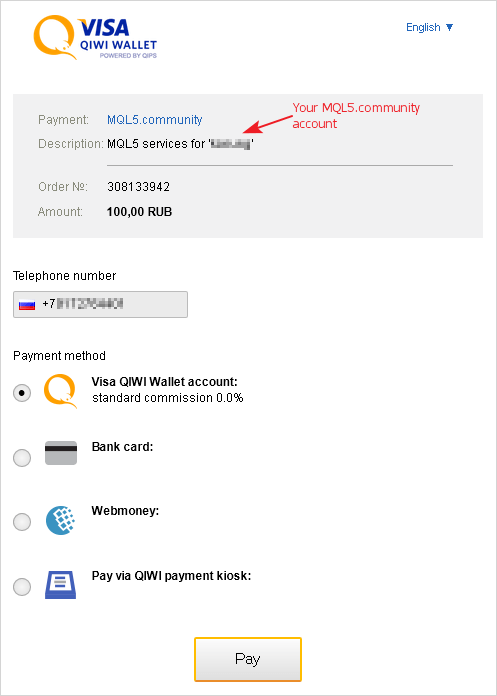
You can pay for it in several ways:
- Online payment in Visa QIWI Wallet service. This is the easiest and fastest way, if there is enough money on your account in this payment system. Simply log into the system by entering a password and confirm the payment with one-time code that you will receive by SMS.
- Payment kiosk. This option is convenient, as you can pay for invoice in cash using any QIWI payment kiosk.
- Bank card. If a bank card is bound to your Visa QIWI
Wallet, then after authorization you will need to confirm the payment by
entering card data and CVV2 or CVC2 verification code.
- WebMoney. If WebMoney purse is bound to your Visa QIWI
Wallet, then after authorization the invoice will be paid using funds on
your WebMoney purse.
When depositing funds to your account, standard QIWI commission of 1% from the specified amount is charged. After the funds have been successfully transferred, they appear on your account immediately.
Choose the most convenient way to deposit funds to your account and use built-in MQL5.community services: Jobs freelance service, MetaTrader 4/5 AppStore and Trading Signals for MetaTrader platforms!Trading Terminal
Added display of the scalper Depth of Market for the symbols having no external one:

The new Depth of Market allows placing, modifying and deleting orders quickly and with maximum clarity providing best opportunities for profitable trading.
Added ability to place stop orders via the Depth of Market:
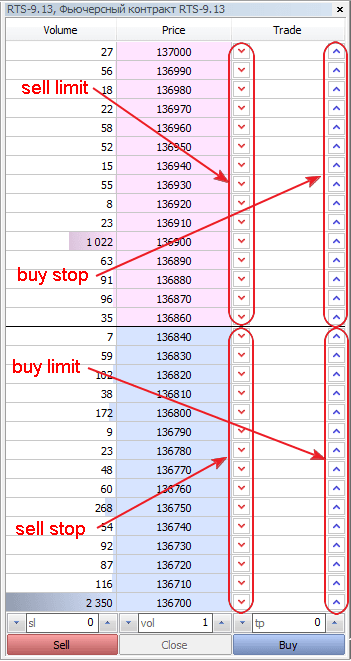
When pressing buy or sell button on a price level, the terminal automatically defines the type of the placed order - stop or limit - and passes it to the trade server.
Added command for displaying the history of deals on the chart:
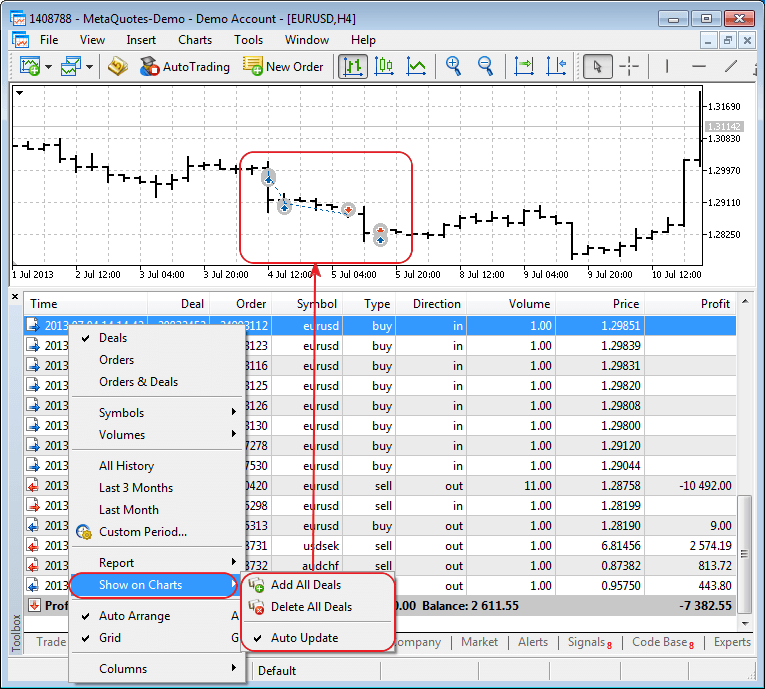
- Added execution time of successful trading requests in the terminal journal:
2013.07.24 11:22:14 Trades '1085833': deal #125358548 buy 2.00 EURUSD at 1.32148 done (based on order #131370869)
2013.07.24 11:22:14 Trades '1085833': order #131370869 buy 2.00 / 2.00 EURUSD at 1.32148 done in 37 ms
2013.07.24 11:22:14 Trades '1085833': accepted instant buy 2.00 EURUSD at 1.32148
2013.07.24 11:22:14 Trades '1085833': instant buy 2.00 EURUSD at 1.32148 - The time of opening and closing of orders, execution of deals and placing positions is now displayed up to seconds in the list of opened orders and positions, trading history and trade reports.
- Added display and ability to manage Limit price for Stop-Limit orders to the chart's trading levels.
- Fixed drawing the indicators having DRAW_SECTION, DRAW_ZIGZAG, DRAW_COLOR_SECTION and DRAW_COLOR_ZIGZAG display styles when using a shift in the indicator.
- Fixed saving the chart after debugging or profiling.
- Fixed display of SL-TP levels in the Depth of Market.
- Fixed display of market orders in the Depth of Market.
- Fixed symbol display in the trading dialog in case description is too long.
- Optimized terminal operation in case of a large number of selected symbols.
- Fixed and enhanced translation of the graphic interface into Italian, Portuguese and French.
- Fixed terminal help update in Portuguese.
- Added translation of the client terminal's help in French
Trading Signals
Added display of Equity chart and signal reviews to the information about a signal. Added warning of the last trading transaction date.
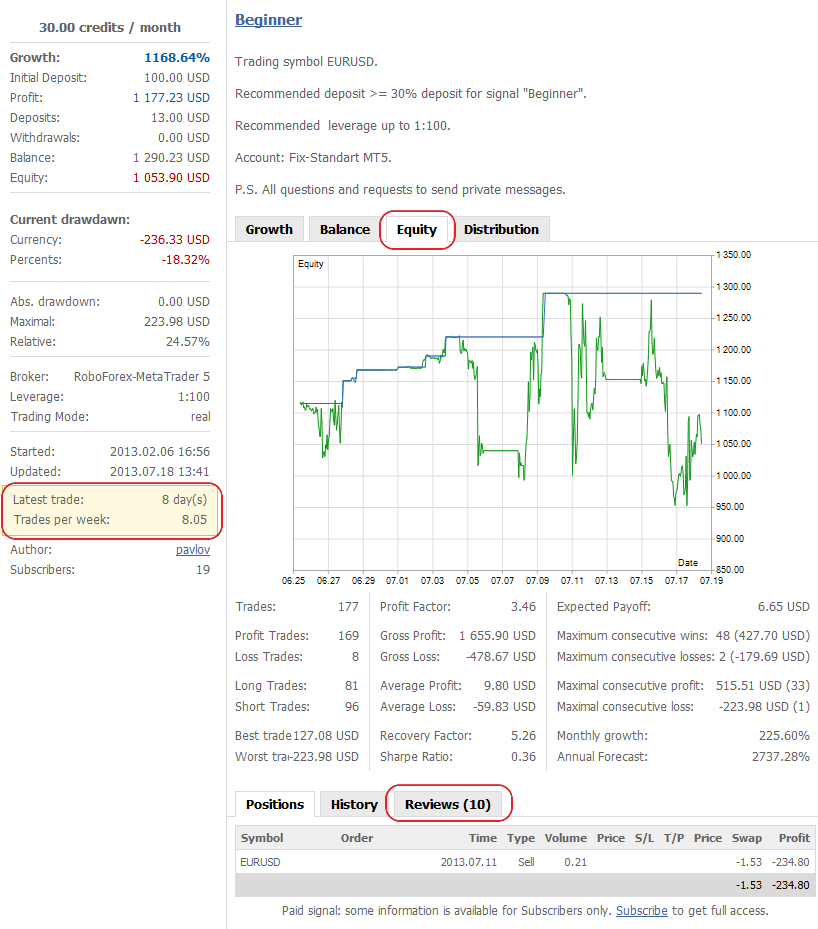
- Added display of new signals that have appeared over the past 3 days to the signals tab.
MQL5
- Added ResourceReadImage function - this function passes the graphic resource data created by ResourceCreate() function or saved in EX5 file during compilation to the array.
bool ResourceReadImage( const string resource_name, // name of the graphic resource for reading uint& data[], // array for receiving data from the resource uint& width, // width of the copied area from the resource uint& height, // height of the copied area from the resource );
- Added ResourceFree function allowing MQL5 application developers to manage memory consumption when actively working with resources.
- Added additional operation mode for working with OpenCL for CLContextCreate function - CL_USE_CPU_ONLY - only OpenCL emulation on CPU is allowed.
- Fixed MQL5 programs execution errors when working in 64-bit Windows 8.
- Limited the number of warnings delivered during compilation down to 100 ones.
- Added CLGetInfoInteger() function for obtaining properties of OpenCL devices.
- Standard Library. Improved controls library - added ability to work with several applications in one subwindow.
Strategy Tester
- Fixed setting position ID when executing rollovers with re-opening.
MetaEditor
- Fixed undoing changes when working with MQL5.Storage.
- Fixed operation of "Make Uppercase" and "Make Lowercase" commands in case there are non-Latin characters in the line.
- Fixed MetaAssist operation.
- Added translation of online help into Chinese.
Fixed errors reported in crash logs.
Updated documentation.
The live update is available through the LiveUpdate system.
The MetaTrader 5 Trading Terminal can be downloaded at https://download.mql5.com/cdn/web/metaquotes.ltd/mt5/mt5setup.exe?utm_source=www.metatrader5.com
What is social trading? It is a mutually beneficial cooperation of traders and investors whereby successful traders allow monitoring of their trading and potential investors take the opportunity to monitor their performance and copy trades of those who look more promising.
You monitor real-time trading of a number of traders, connect to the
most successful ones and copy their trades in automatic mode - that's
what social trading is about. For novice and inexperienced traders who
have just turned to financial markets for additional income, it is
probably the best opportunity to actually start trading.

You do not need to be a professional trader with a great bundle of knowledge and skills in order to trade professionally. Nor do you need to follow and analyze the news from financial markets, work out and implement trading strategies and be prepared to change the ones that fail to keep monitoring their performance in the new market conditions. Thanks to social trading it all becomes unnecessary since you can simply copy trades of all those who follow the news, analyze markets and create profitable strategies.
Is it difficult to start mirror trading and how much does it take? While hedge fund investing was not available to many due to high entry threshold (hundreds of thousands and millions of dollars), social trading is a highly affordable system available to absolutely any trader with any income level. It opens up access to a large market with vast opportunities that you, too, can use.
Social trading advantages are obvious:
- Additional income for both traders and investors
- Investment diversification
- Opportunity to connect to the most successful traders and automatically mirror their trades
- Low entry threshold: you can start with a minimum budget
- Practice opportunities: you can trade on demo accounts in a training mode
- Time saving
- High operability and user-friendly interface
Ready to take the opportunities offered by social trading but don't know where to start? MetaTrader 4 and MetaTrader 5 are the most famous and popular platforms for social and mirror trading, with Trading Signals service being a very convenient, advanced social trading feature offered in these platforms. Social trading with the MetaTrader platforms is very straightforward: the user chooses the signal directly in the terminal, subscribes to it and from that moment on all trades are copied in his account.

Social trading with MetaTrader will allow you to monitor trading activity and profitability of successful traders, and most importantly, copy their trades. If you see a positive trend in performance of one of the traders whose signal is available for subscription, go ahead with it and start copying his trades. The trading terminal will automatically mirror all trades of the signals provider in your account, without any manual intervention necessary.
So, after subscribing the trader can earn money using the Signals service, without effort, skills or trading experience.
After all, social trading should be simple and straightforward to be easily understood by traders with any background. We cannot but admit it. In this light, MetaTrader trading signals appear to be perfectly adequate. They are available to any user, regardless of their trading experience. Here, you are not required to sign an agreement with a provider of the selected signal or a broker, nor is there any paperwork or manual control necessary. Everything is done automatically.
All you need is to specify your broker and enter the number of your account on the broker's server. Nothing more than that. Subscription process will take very little time. The description of a step-by-step subscription procedure is available in the article entitled "How to Subscribe to Trading Signals". After reading it, you will subscribe to the signal of your choice quickly and easily.

Despite being seemingly complicated, choosing a provider of the suitable signal has been made as simple as possible - the Trading Signals section features a regularly updated list of providers. By default, signals on the list are sorted by quality ensuring that top positions are taken by signals with higher credibility and better financial performance. However, for your convenience trading signals can also be sorted by monthly growth, number of subscribers, price and other parameters.
Social trading with the MetaTrader trading platforms is easy, straightforward and available to everyone. Out of thousands of available signals providers, you just need to choose the one that suits you more and measures up to your parameters!
Trading Terminal
Added ability to set Stop Loss and Take Profit levels in market order placing dialog for symbols having Market and Exchange execution types. If the values of the levels are specified in points, the final value of placed Stop Loss and Take Profit prices is calculated based on the order's market price at the moment the request was placed in the client terminal.
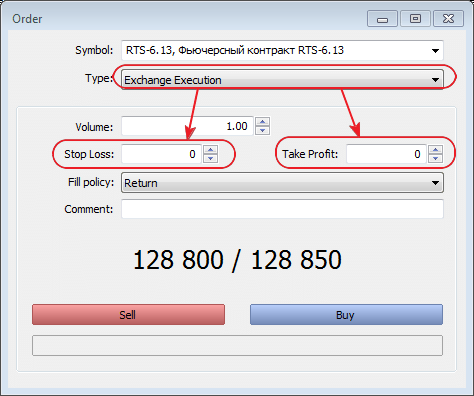
Added display of trading levels' deviation from the market's, position's or order's price in points and client deposit currency when dragging trade levels of orders and stops.
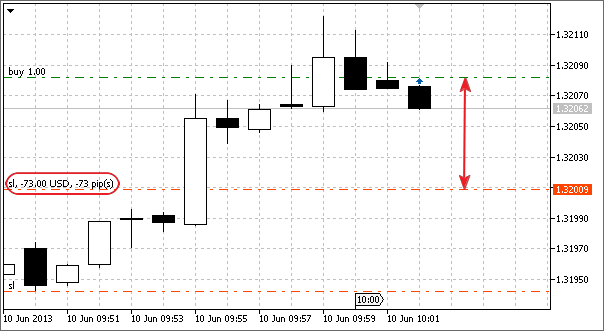
Added display of trading levels' deviation from the market's, position's or order's price in points and client deposit currency into trade levels' tooltips.
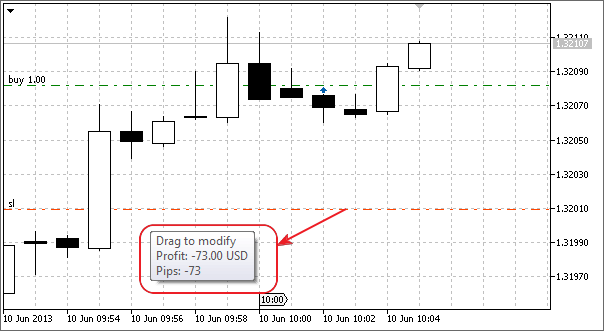
Added "Enable dragging of trade levels with 'Alt' key" option - when enabled, dragging of trade levels is performed only in case Alt key is pressed.
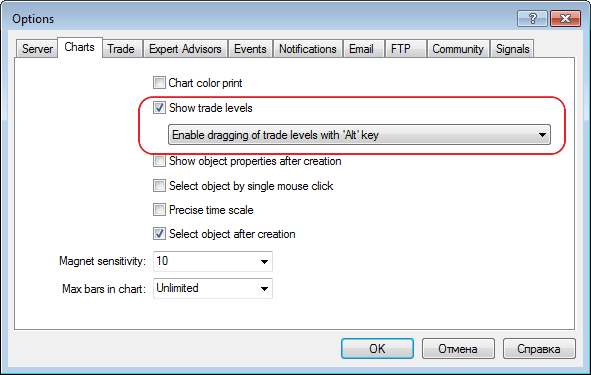
Added currency display in the client account's status bar.
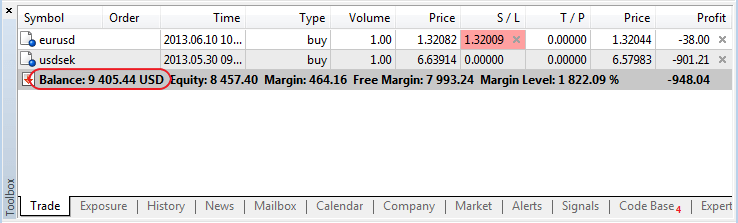
- Modified drawing Fibonacci Arc object - the arcs are drawn "to the past" only till the graphical object's midpoint level to facilitate visualization.
- Added MQL5 application publication date column at Code Base tab.
- Fixed display of the empty Depth of Market in Extended mode.
- Fixed errors in trade commands of the Depth of Market's context menu.
- Now, graphical objects created from MQL5 applications cannot be restored after deletion using Undo command (Ctrl+Z).
- Fixed highlighting the deals performed by SL\TP at the trading history tab.
- Fixed assignment of "hot keys" for MQL5 applications in the context menu of Navigator window.
- Fixed behavior of signals at Alerts tab - conditions related to prices are checked at the moment the price changes instead of periodical checks performed without considering prices.
- Fixed restoring SL\TP values in points in the trade requests placing dialog after the failure of a trade request.
- Fixed errors of results normalization in the terminal's and tester's trading reports.
- Fixed display of custom indicators with DRAW_COLOR_HISTOGRAM2 style.
- Fixed display of quick trade panel when changing the chart's color scheme.
- Fixed default generation of trailing stop level sets.
- Fixed occasional incorrect activation of alerts.
MetaTrader Trading Signals
Revised display of signal list:
- Added signal price column and paid/free signals filter.
- Added signal type column - Demo, Contest or Real.
- Removed brokerage company and trading server names.
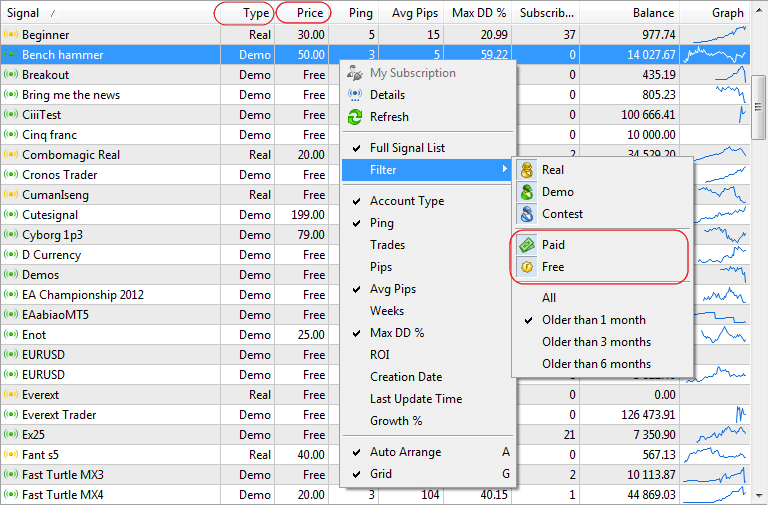
- Added command for registering a trading signal bound to the allocated account on MQL5 web site to the trading account's context menu of the Navigator window.
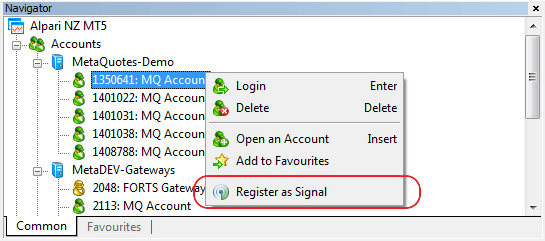
- Revised the dialog for unsubscribing from a signal in order to reduce the risk of the accidental unsubscribing from paid signals. Now, users should additionally agree to unsubscribing terms before performing the action.
MQL5
- Now, CHARTEVENT_CHART_CHANGE event is generated when the chart's vertical scale is changed.
- Fixed check of price and stop level validity when placing and modifying pending orders - now, TRADE_RETCODE_INVALID_PRICE response code is returned in case of the order's invalid price instead of TRADE_RETCODE_INVALID_STOPS.
- Fixed launch of Expert Advisors when the terminal is launched from the command line and Symbol parameter is absent in the parameters list - in this case, an Expert Advisor is launched at the first chart of the current profile.
- Fixed compilation of an application having a large number of resource files (more than 256).
- Standard Library. Added diagram generation mode - "with accumulation" - CChartCanvas::Accumulative() property.
- Standard Library. Added control of the allowed order and order expiration types before placing trading orders in CTrade class.
MQL5 Market
- Added the button for testing paid Expert Advisors and indicators directly from Market tab. Test button appears after downloading Expert Advisors' demo versions and indicators. When pressing the button, Strategy Tester tab with the appropriate Expert Advisor or indicator appears.
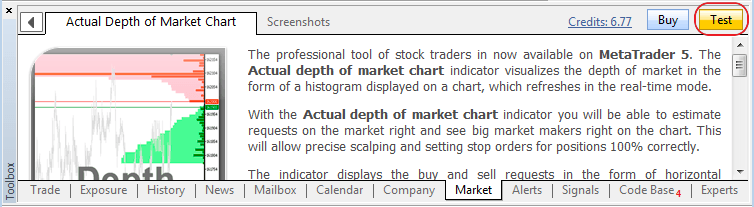
Strategy Tester
- Fixed an error in caching trading history that could sometimes lead to receiving incorrect deal properties.
- In the visual testing mode, fixed indicator chart display in a separate subwindow in case this indicator has been generated based on another one.
- Added permission for placing SL and TP from MQL5 applications in Exchange and Market Execution modes during testing and optimization.
- Fixed an error during re-optimization in All symbols optimization mode.
- Fixed handling expiration of pending orders with Specified day mode.
- All properties (ChartGetDouble, ChartGetInteger functions) of the main chart are now displayed during the visual testing, except Window Handle value.
- Presence of OnTester access point is checked when launching optimization according to Custom max criterion. In case the point is absent, optimization is not launched and the appropriate entry appears in the journal.
MetaEditor
Added ability to change window size in the debugger.
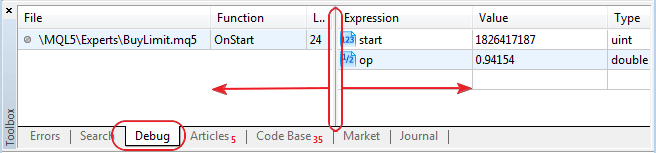
Added edit commands:
- "Increase Line Indent (Tab)"\"Decrease Line Indent (Shift +Tab)" - add/remove indentation at the beginning of the highlighted lines.
"Make Uppercase (Ctrl+Shift+U)\Make Lowercase (Ctrl+U)" - convert all the characters of the highlighted text to uppercase/lowercase
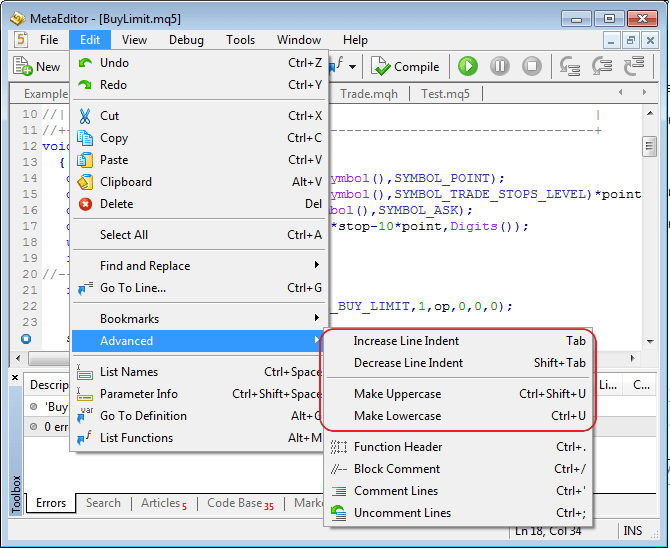
- Added prohibition against adding files larger than 64 megabytes to MQL5.Storage.
Fixed errors reported in crash logs.
Updated documentation.
The live update is available through the LiveUpdate system.
The MetaTrader 5 Trading Terminal can be downloaded at https://download.mql5.com/cdn/web/metaquotes.ltd/mt5/mt5setup.exe?utm_source=www.metatrader5.com
Trading Terminal
Added ability for "full" display in the Depth of Market - each price tick is displayed as a separate line in the Depth of Market.
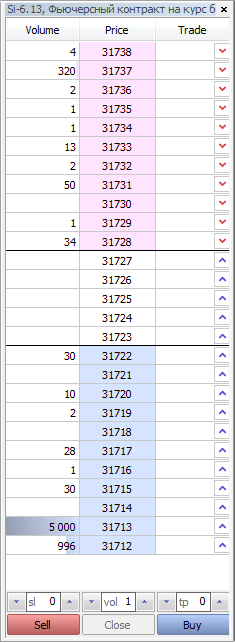
- Fixed an error that sometimes occurred in trailing stop operation.
- SL-TP levels for the order are automatically shifted when moving the order in the Depth of Market using drag'n'drop.
- Fixed display of Templates in the chart's context menu.
- Improved Code Base tab - now, MQL5 application can be added to the chart by dragging it from Code Base tab. Added the column with the name of an Expert Advisor and removed the column with publication dates.
- Restored Trading tab in Market Watch window.
- Fixed deletion of an account in Navigator window in case of large login values.
- Fixed reset of the current bar in price history when working with exchange tools.
- Added logging of deals with trailing stops.
- Fixed an error in handling position closing signals when renaming trading symbols (EURUSD <=> EURUSD!).
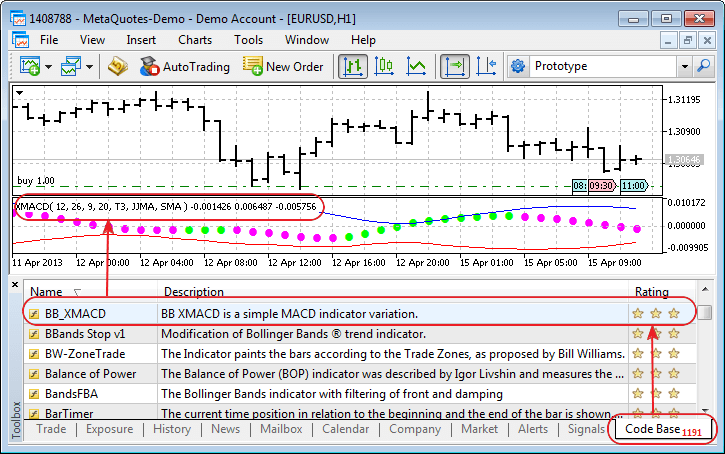
Trading Signals
MQL5
- Fixed making chart screenshots using ChartScreenShot function from custom indicators at OnCalculate entry point.
- Added ability to present binary data using b prefix:
int val=b'101010'; // 42
- Added the timer event setting function specifying frequency in milliseconds EventSetMillisecondTimer - when using this function, OnTimer entry point can be called at more than once per second.
This feature is designed for the cases when high-resolution timer is required. In other words, timer events should be received more frequently than once per second.
The minimum interval of 1000 milliseconds is used in the strategy tester. In general, when the timer period is reduced, the testing time is increased, as the handler of timer events is called more often. When working in real-time mode, timer events are generated no more than 1 time in 10-16 milliseconds due to hardware limitations.
- Standard Library. Updated CPieChart and CChartCanvas classes for creating diagrams.
Strategy Tester
- Fixed history synchronization error during repeated optimization passes that sometimes led to mismatches in optimization results.
- Fixed an error that in some cases could lead to "freezing" of forward testing after optimization.
- Changed calculation of "Balance + max Profit Factor" optimization criterion. In case there is no calculated profit factor (no loss-making deals), the final balance is now used as the optimization criterion.
- Fixed an error that in some cases could lead to "freezing" of forward testing after optimization. In some cases, forward optimization could suddenly stop after the "large" genetic optimization.
MetaEditor
Added ability to format the output of integers in the debugger: in binary form - using "b" modifier, in hexadecimal form - using "x" modifier.
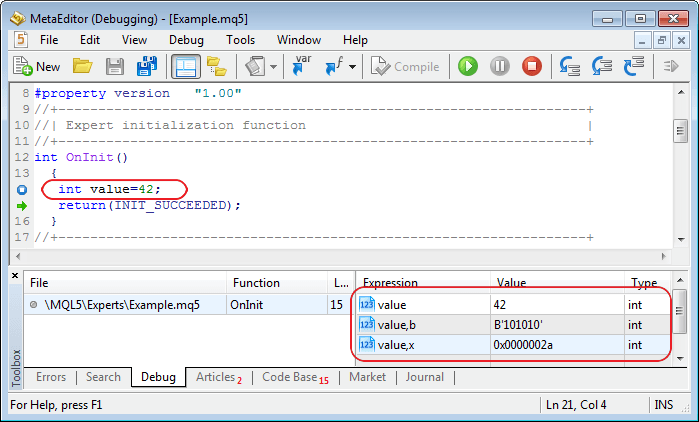
Added ability to show the values for the fields of structures and classes:
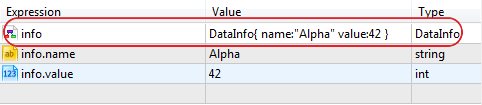
Fixed errors reported in crash logs.
Updated documentation.
The live update is available through the LiveUpdate system.
The MetaTrader 5 Trading Terminal can be downloaded at https://download.mql5.com/cdn/web/metaquotes.ltd/mt5/mt5setup.exe?utm_source=www.metatrader5.com
Five months ago, we reported on 500 000 users of MetaTrader 4 and MetaTrader 5
mobile platforms. By April 2013, this number has doubled reaching the
level of one million mobile MetaTrader users! Such a good momentum
clearly shows that our mobile applications are in demand among the
widest possible audience.

"We are greatly encouraged by reaching the level of one million users of MetaTrader mobile platforms. This means that we are on the right track, and our solutions meet the needs of traders" - comments Gaies Chreis, COO of MetaQuotes Software Corp.
The statistical data has been gathered during the year from the time when MetaQuotes IDs were introduced in the mobile terminals. These unique identifiers allowed us to determine the exact amount of actually used mobile terminals.
Download and update MetaTrader 4 and MetaTrader 5 mobile terminals. The two million users mark is just around the corner!Trading Terminal
Revised one-click trading system:
When One-Click Trading mode is enabled, the trading dialog is closed right after a successful operation. In case of an error, the dialog displays its cause.

When One-Click Trading mode is enabled, Close Position command in the position's context menu results in an immediate closing of the position without showing the trading dialog. Added ability to remove SL-TP in one click in the list of open orders and positions.

Added the context menu for trading levels on the chart. The menu allows managing the level right from the chart.

When One-Click Trading mode is enabled, dragging trading levels of orders and positions results in an immediate modification of the appropriate order or stop level without showing the trading dialog.
A double click on the trading level displays order or position modification dialog.
Revised the context menu of trading from the chart, limit orders are now set in the main menu, added ability to set alerts right from the chart.
Removed Trading tab from Market Watch window. Now, any trade operations can be performed right on the chart.

Replaced conventional Depth of Market with the scalper one focused on the minimum time for performing a trade operation. When One-Click Trading mode is enabled, all trade operations are executed immediately without showing a trading dialog:

- SL and TP levels are specified in points.
- Close button closes the current position.
- A limit order is placed by pressing the market entry button at the appropriate level.
- A limit or stop order is removed by pressing the appropriate button while holding Shift key.
- Order or stop price can be changed by simply dragging an order to a new level.
- When dragging a pending order via the level of best prices, the order automatically changes its type from Limit to Stop and vice versa.
- Market order is placed by pressing Buy or Sell buttons.
Fixed an error when changing a vertical scale for symbols with a specified tick size on a chart.
Added a tab displaying brokerage company's technical support web site.

Changed scaling algorithm in trading dialog's tick chart - now, the scale is chosen so that the levels of a trading order and stops are displayed on the chart.
Fixed Navigator window's multiple update when compiling the directory in MetaEditor.
Fixed an error leading to changing of the value in the order price field when switching between different modes of modification and setting a new order in the trading dialog.
Added insufficient funds warning message when trying to subscribe to paid signals.

Added ability to download free applications from MQL5 Market without registering on MQL5.
Added new return codes when performing trading operations:
- TRADE_RETCODE_INVALID_ORDER - placed order has forbidden or incorrect type.
- TRADE_RETCODE_POSITION_CLOSED - operation with the position is impossible, as the position is absent.
Implemented changes to CTrade class of the Standard Library.
- Added new values to ENUM_BOOK_TYPE enumeration: BOOK_TYPE_SELL_MARKET and BOOK_TYPE_BUY_MARKET - requests to sell and buy at market price, respectively.
- SendFTP function operation now does not depend on the fact if publication of FTP reports in the terminal settings is allowed.
- Fixed an error when working with alpha channel for images from the resources that led to the loss of transparency.
- Fixed an error leading to the crashes of MQL5 applications when working in 64-bit Wine (for Linux, Mac).
- Fixed passing the cause of deinitialization in OnDeinit entry point parameter for custom indicators.
- Fixed debugging point's operation when exiting the function.
- Standard Library. Added drawing Ellipse, Arc and Pie graphical primitives and their versions with filling to CCanvas class.
- Standard Library. Fixed display of the calendar in Date Picker control element (MQL5\Include\Controls\DatePicker.mqh).
- Standard Library. Fixed display of a drop-down list in Date Picker and Combo Box control elements.
Standard Library. Added diagram classes:
- CPieChart (MQL5\Include\Canvas\Charts\PieChart.mqh) - pie chart.
- CHistogramChart (MQL5\Include\Canvas\Charts\HistogramChart.mqh) - histogram.
- CLineChart (MQL5\Include\Canvas\Charts\LineChart.mqh) - line chart.
Examples of using the classes are added to MQL5\Scripts\Examples\Canvas\Charts.
- Fixed crashes when working with charts in visual testing mode in case multicurrency Expert Advisors are tested.
- Fixed display of a basic chart during the visual testing of multicurrency Expert Advisors.
- Fixed the launch of visual testing when working in 64-bit Wine (for Linux, Mac).
- Fixed generation of ticks and trading exchange symbols.
- Fixed errors occurred when working with joint projects via MQL5 Storage.
- Fixed debugging and profiling of files from projects directory.
Trading Signals
MQL5 Market
MQL5
Strategy Tester
MetaEditor
Fixed errors reported in crash logs.
Updated documentation.
The live update is available through the LiveUpdate system.
The MetaTrader 5 Trading Terminal can be downloaded at https://download.mql5.com/cdn/web/metaquotes.ltd/mt5/mt5setup.exe?utm_source=www.metatrader5.com
Trading Terminal
- One click trading panel is not displayed for non-trading symbols and when an investor account is used.
- Fixed one click trading panel on a chart when working in Wine (for Linux, Mac).
- Fixed drawing indicators having DRAW_FILLING drawing style.
Added detailed warning of different trading symbol settings at Signal Source and Subscriber's sides to the signal subscription dialog. This reduces the probability of subscribing to a signal, which is incompatible with Subscriber's trading account.

Trading Signals
MQL5
- Expanded ENUM_ORDER_STATE enumeration - states of trading orders. Added ORDER_STATE_REQUEST_ADD, ORDER_STATE_REQUEST_MODIFY and ORDER_STATE_REQUEST_CANCEL values.
Added new position properties (ENUM_POSITION_PROPERTY_INTEGER enumeration):
- POSITION_TIME_MSC - position placing time in milliseconds since 00:00:00 01.01.1970
- POSITION_TIME_UPDATE - position changing time in seconds since 00:00:00 01.01.1970
-
POSITION_TIME_UPDATE_MSC - position changing time in milliseconds since 00:00:00 01.01.1970
Added CPositionInfo::TimeMsc, CPositionInfo::TimeUpdate and CPositionInfo::TimeUpdateMsc properties to Standard Library.
Added new order properties (ENUM_ORDER_PROPERTY_INTEGER enumeration):
- ORDER_TIME_SETUP_MSC - order placing time in milliseconds since 00:00:00 01.01.1970
-
ORDER_TIME_DONE_MSC - order execution time in milliseconds since 00:00:00 01.01.1970
Added COrderInfo::TimeSetupMsc, COrderInfo::TimeDoneMsc, CHistoryOrderInfo::TimeSetupMsc and CHistoryOrderInfo::TimeDoneMsc properties to Standard Library.
Added a new deal property (ENUM_DEAL_PROPERTY_INTEGER enumeration):
- DEAL_TIME_MSC - the time of a deal execution in milliseconds since 00:00:00 01.01.1970
Added CDealInfo::TimeMsc property to Standard Library.
- Fixed placing market trade requests from MQL5 applications for symbols having Instant Execution type and an exceeded threshold, after which the execution type changes to Request Execution.
- Fixed an error preventing OnTradeTransaction event from being called at custom indicators.
- Standard Library. Fixed looping when using methods of working with directories in CFile class
- Standard Library. Fixed errors in Resize and Reserve methods for CArray* dynamic array classes.
- Standard Library. Fixed behavior of scrollbars and drop-down lists when using them in control elements (MQL5\Include\Controls).
- Standard Library. Fixed specifying pending order expiration time when using CTrade::OrderOpen method.
Strategy Tester
- Added free disk space control when a testing agent works with MQL5.Cloud Network - if at least 500 MB of free disk space is absent, connection to MQL5.Cloud Network is not performed.
- Fixed unnecessary reexecution of tasks when calculating genetic optimization for purely mathematical tasks.
MetaEditor
Added Navigate Forward/Navigate Backward commands to the tool bar and menu.

Added MQL5.Storage automatic activation - activation command is displayed in Navigator's context menu in case MQL5 account login and password are absent and MQL5.Storage base is empty:

Fixed errors reported in crash logs.
Updated documentation.
The live update is available through the LiveUpdate system.
The MetaTrader 5 Trading Terminal can be downloaded at https://download.mql5.com/cdn/web/metaquotes.ltd/mt5/mt5setup.exe?utm_source=www.metatrader5.com
Trading Terminal
- Fixed drawing One-Click Trading panel on a chart when working in Wine (for Linux, Mac).
- Fixed freezing when saving a chart screenshot during debugging of MQL5 applications.
- Fixed calculation of the distance to the lines for indicators with Zigzag drawing style.
- Fixed an error causing the inability to launch external scripts for the terminal events:
- Fixed behavior when synchronizing trading positions of a Signals Provider and a Subscriber in case a Subscriber has no active trading session for a symbol of one of the positions. Now, such a situation does not interrupt further synchronization, while the position in question is not synchronized till the next synchronization attempt.
- Fixed drawing labels on the charts used in the information about a signal.

Trading Signals
MQL5
- Added publication of CHARTEVENT_CHART_CHANGE event when changing the chart type (CHART_MODE property of ChartGetInteger function).
- Fixed drawing Bitmap Label graphical object when installing the object from MQL5 application.
- Fixed OpenCL download error messages in case OpenCL is not supported.
- Fixed conversion of a string array element to the built-in enumeration.
- Fixed template typification using enumeration.
- Optimized working with fonts in MQL5 applications.
- Fixed an error in IndicatorRelease function leading to a memory leak when releasing the indicators inherited from the built-in ones.
- Standard Library. Added new control element class - CDatePickerCtrl (MQL5\Include\Controls\DatePicker.mqh) - control element for entering the date.
- Standard Library. Fixed filling order execution types in CTrade class (MQL5\Include\Trade\Trade.mqh) when working with symbols.
Strategy Tester
- Fixed display of the agent management dialog when using large system fonts.
- Fixed IndicatorRelease function call leading to a memory leak.
MetaEditor
- Improved visualization of the profiler's operation. Now, profiling data is displayed right in the source code.
- Fixed an error in the profiler's operation leading to deterioration of profiling results.
- Fixed an error when reverting changes in binary files when working with MQL5.Storage.

Fixed errors reported in crash logs.
Updated documentation.
The live update is available through the LiveUpdate system.
The MetaTrader 5 Trading Terminal can be downloaded at https://download.mql5.com/cdn/web/metaquotes.ltd/mt5/mt5setup.exe?utm_source=www.metatrader5.com
Trading Terminal
Added one click trading panel:

To show/hide one click trading panel, use the icon in the upper left corner or a context menu command.
Added automatic display of trading transactions on charts:


- Fixed calculation of statistics in trading and tester reports.
- Added translation of the user interface into Romanian.
Added command for refreshing the list of available signals in the signals showcase:

- Optimized download of available trading signals' database.
- Improved matching of Forex symbols like EURUSDx when using a signal - transformations of the form EURUSDx => EURUSDy are now supported.
- Fixed drawing minicharts in the showcase of signals
Trading Signals
MQL5
- Fixed text binding by anchor parameter in TextOut function.
- Fixed calling virtual functions during recursion.
- Added CHART_DRAG_TRADE_LEVELS chart property (available via ChartGetInteger and ChartSetInteger functions) - enabling/disabling modification of orders by dragging trading levels with the mouse.
- Fixed a compiler error in case a class does not have a constructor body.
- Changed TextSetFont function behavior - now, size parameter specifies the number of deciles of a font size. For example, if the value of 12 has been previously used as a size, it will be necessary to specify 120 now. Improved fonts display.
- Standard Library. Fixed setting default order expiration type in CTrade class when trading futures.
- Standard Library. Added TextSize method to CCanvas class - receiving the size of a specified string in pixels.
- Standard Library. Parametrized CreateBitmap and CreateBitmapLabel methods are added to CCanvas class - creating Bitmap and BitmapLabel graphical objects.
- Standard Library. Fixed errors in closing the panel in CAppDialog class.
Stratagy Tester
- Added processing OnTimer event when handling optimization result frames. Added MQL5_FRAME_MODE value to ENUM_MQL5_INFO_INTEGER enumeration in order to define the period when an Expert Advisor operates in the mode of gathering optimization result frames. This is necessary for the proper operation of OnChartEvent and OnTimer event handlers' functions.
- Added prohibition for using testing agents working on virtual OS in MQL5.Cloud.
MetaEditor
- Fixed MetaAssist freezing when working with large source files.
Fixed errors reported in crash logs.
Updated documentation.
The live update is available through the LiveUpdate system.
The MetaTrader 5 Trading Terminal can be downloaded at https://download.mql5.com/cdn/web/metaquotes.ltd/mt5/mt5setup.exe?utm_source=www.metatrader5.com
Trading Terminal
Chart scale is now multiple of the symbol's tick size for the trading symbols having fixed tick size (futures).

- Fixed display of the client's deposit currency in Exposure tab.
- Added support of the trading symbols accurate to 8 decimal places.
- Fixed trading dialog behavior when selecting a symbol, for which trading is disabled.
- Added display of allowed order types, execution and expiration modes to the information about a trading symbol.

- Fixed an error leading to the ability to use a mouse for moving the graphical objects invisible to the current time frame.
Trading Signals
- Added visualization of signal's trading history on the terminal's charts:

After clicking "Visualize", the client terminal automatically downloads the signal's trading history, opens appropriate charts and displays signal's deals as graphical objects in the same way as it is done for the trading account's history of the client terminal.
- Fixed and improved display of charts in the information about the signal. Charts now have the look similar to the one on MQL5.com. The trend line has also been added.

Changed the algorithm for calculation of the copied deal's volume in case a Signal Source and a Subscriber have different leverages:
Current algorithm:A deal volume is changed in direct ratio to the correlation of a Signal Source's leverage with a Subscriber's one. It means that if a Signal Source having a leverage of 1:100 opens a deal of 1 lot, a Subscriber having a leverage of 1:500 will open a deal of 5 lots in case of 100% copying and a deposit matching by size and currency. A subscriber having a leverage of 1:10 will open a deal of 0.1 lots in similar conditions.
New algorithm:If subscriber's leverage exceeds the one of the Signal Source, it does not affect a volume of a copied deal. Otherwise, the deal volume is changed in direct ratio to the correlation of a Signal Source's leverage with a Subscriber's one.
It means that if a Signal Source having a leverage of 1:100 opens a deal of 1 lot, a Subscriber having a leverage of 1:500 will open a deal of 1 lot in case of 100% copying and a deposit matching by size and currency. A subscriber having a leverage of 1:10 will open a deal of 0.1 lots in similar conditions.
- Fixed sorting of the signal list by the average profit.
- Fixed information about a signal when working under Wine (Linux and Mac).
- Fixed deposit currency conversion when subscribing to the signal with a deposit currency different from the Subscriber's one.
MQL5 Market
- Fixed errors in shortcuts of MQL5 Market applications and screenshots.
MQL5
- Added TextOut, TextSetFont and TextGetSize functions:
- TextOut function transfers the text to the custom array (buffer) and
returns the operation result. This array is designed for creation of a
graphical resource.
bool TextOut( const string text, // displayed text int x, // X coordinate int y, // Y coordinate uint anchor, // anchor type uint &data[], // output buffer uint width, // buffer width in pixels uint height, // buffer height in pixels uint color, // text color ENUM_COLOR_FORMAT color_format // color format for output );
TextSetFont function sets the font for displaying the text using drawing methods and returns the operation result.
bool TextSetFont( const string name, // font name or path to font file on the disk uint size, // font size uint flags, // combination of flags int orientation=0 // text slope angle );TextGetSize function returns the line width and height at the current font settings.bool TextGetSize( const string text, // text string uint& width, // buffer width in pixels uint& height // buffer height in pixels );
- Fixed loading the libraries using OpenCL.
- Fixed operation of CopyRates function when requesting the data exceeding the limitation of the terminal settings - the error is returned instantly instead of waiting for server call results.
- Fixed analysis of indicator_color property of a custom indicator.
- Standard Library. Added methods for working with text and fonts in CCanvas class.
- Standard Library. Added methods for working with CHART_IS_OBJECT and CHART_MOUSE_SCROLL chart properties in CCanvas.CChart class.
Strategy Tester
- Fixed defining the number of optimization steps which led to untimely optimization stop.
- Fixed support of hot keys when working with a chart in test visualization mode.
- Improved processing of test errors, increased the number of error messages saved in the tester log.
- Fixed order list update in test visualization mode.
MetaEditor
- Fixed display of special characters in file names in open document tab headings.
Fixed errors reported in crash logs.
Updated documentation.
The live update is available through the LiveUpdate system.
The MetaTrader 5 Trading Terminal can be downloaded at https://download.mql5.com/cdn/web/metaquotes.ltd/mt5/mt5setup.exe?utm_source=www.metatrader5.com