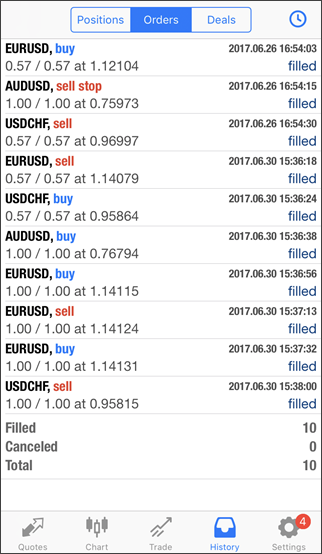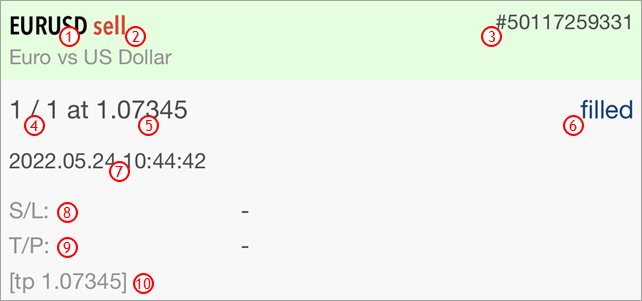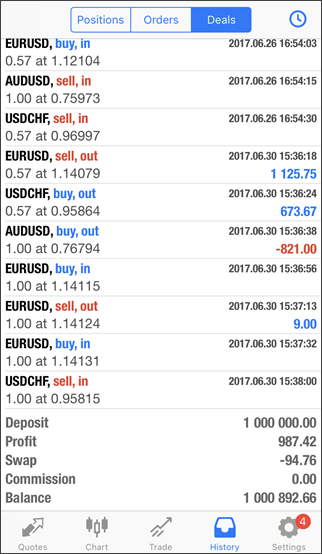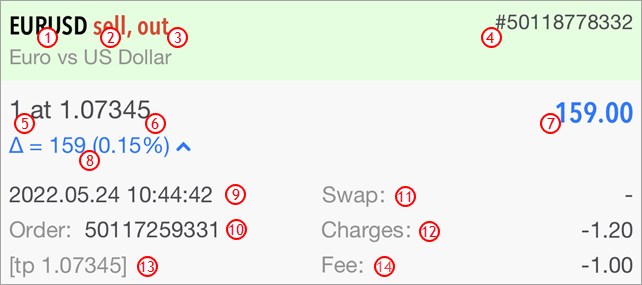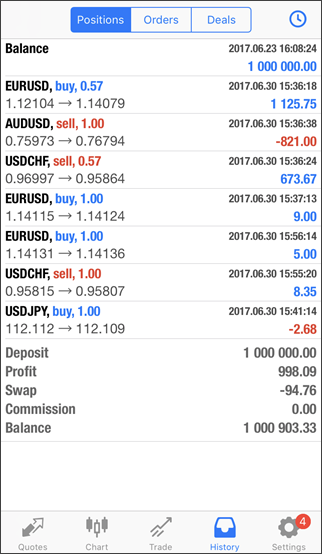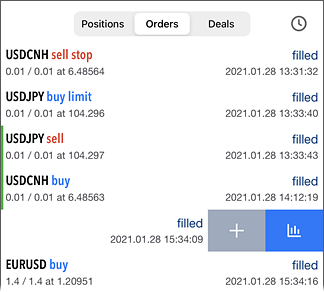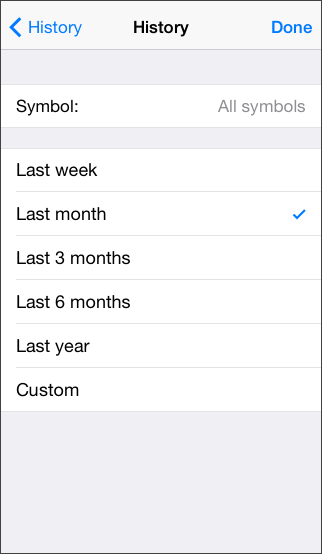History
The history of trade operations performed on a trading account is available on this tab. Use the bottom panel of the application to switch to this tab.
There are three operation viewing modes: Orders, Deals and Positions. You can switch between them at the top of the tab.
Orders #
By default, only brief information about orders is shown here.
The following summary information is displayed at the bottom of the screen: the total number of orders, and the number of filled and canceled orders.
|
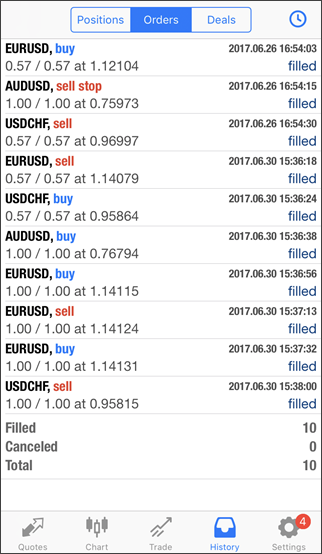
|
To see more details, tap once on the order line.
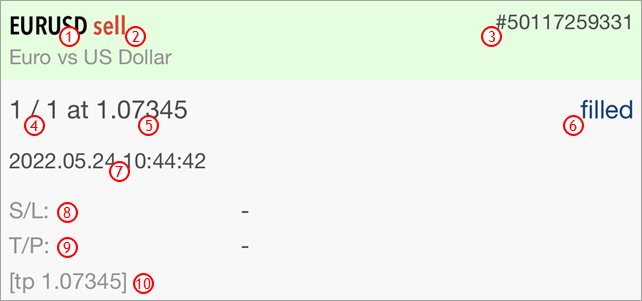
- Symbol – a financial instrument of the order.
- Type – type of the order: "Buy", "Sell", "Sell Stop", "Sell Limit", "Buy Stop", "Buy Limit", "Buy Stop Limit" or "Sell Stop Limit".
- # – the ticket number (a unique identifier) of a trade operation.
- Volume – volume requested in the order (in lots or units). The minimal volume and its change step are limited by a brokerage company, the maximal value is limited by the deposit size.
- Price – price specified in the order at which the trade operation should be executed.
- State – result of the order placing: "Filled", "Partially", "Canceled" etc.
- Time – the time when the order was placed by the trader. The record is represented as YYYY.MM.DD HH:MM (year.month.day hour:minute).
- S/L – level of the placed Stop Loss order. If a trade position was closed by Stop Loss, the order is colored in red. If the order was not placed, a dash is displayed.
- T/P – level of the set Take Profit order. If a trade position was closed by Take Profit, the order is colored in green. If the order was not placed, a dash is displayed.
- Comment – a comment to the order. A comment can only be added when placing an order from the PC version of the MetaTrader 5 platform. The comment cannot be changed when modifying an order. In addition, a comment on a trade operation can be added by a brokerage company. If an order was executed as a result of Stop Loss or Take Profit triggering, the following comment is added automatically: [sl price] or [tp price].
|
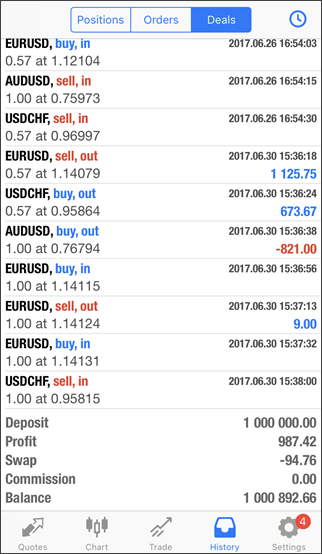
|
Deals #
By default, only brief information about deals is shown here.
If a deal was executed as a result of Stop Loss order activation, it is colored in red. If Take Profit triggered, the deal is colored in green.
|
In the bottom line, the result of deal execution for the selected period is shown:
- Deposit – the sum of deposits and withdrawals.
- Profit – the total profit/loss obtained from deals for the selected period (swaps and commissions are not included).
- Swap – the total amount of added/charged swaps.
- Commission – the total amount of commissions taken for execution of deals.
- Balance – the total balance by operations performed for the selected period.
|
To see more details, tap once on the deal line.
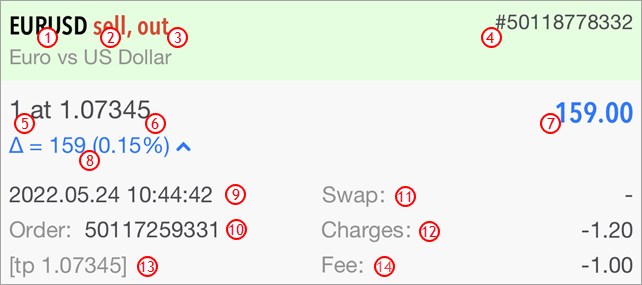
- Symbol – a financial instrument of the deal.
- Type – type of a trade operation: "Buy" – a buy deal, "Sell" – a sell deal, "Balance" – a balance operation.
- Direction – direction of the deal relative to the current position on a particular symbol: "in", "out" or "in/out".
- # – ticket number (a unique identifier) of a deal.
- Volume – volume of an executed deal (in lots or units).
- Price – the deal was executed at this price.
- Profit – the financial result of position exiting. For entry deals, zero profit is shown.
- Δ – the difference between the position open price and its close price in points and in percentages. The value is only shown for market exit trades.
- Time – time of the deal. The record is represented as YYYY.MM.DD HH:MM (year.month.day hour:minute).
- Order – ticket number (a unique identifier) the trade was executed on. Several deals can correspond to one order, if the required volume specified in the order was not covered by one market offer.
- Swap – the size of the swap.
- Commission – commission charged for the deal execution.
- Comment – a comment to the deal. A comment can only be added when placing an order from the PC version of the MetaTrader 5 platform. The comment cannot be changed when modifying an order. In addition, a comment on a trade operation can be added by a brokerage company. If a deal was executed after the triggering of Stop Loss or Take Profit, the following comment is added automatically: [sl price] or [tp price].
- Fee – separate fee charged by the broker in addition to commission.
|
Positions #
The platform collects data on deals related to a position (position opening, additional volume, partial and full closure), and then combines the data into one record providing the following details:
- Position opening and closing time determined by the first and last trade respectively
- Position volume. If part of the position was closed, the record contains the closed volume and the source volume
- The weighted average open and close prices of the position
- The total financial result of deals related to the position (swaps and commissions are not included)
To display the trading history as positions, the platform uses information about deals executed during the requested period. A position is included into the report only if its opening date or closing date falls within the selected period. If a position was opened before the start of the selected time period and was closed after its end, this position will not be included in the report.
Positions closed by Stop Loss or Take Profit are marked with red and green vertical lines.
|
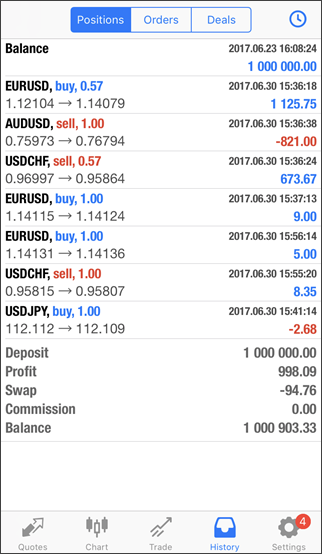
|
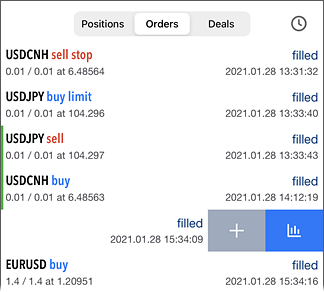
|
Quick commands
Swipe left on the operation line to open the quick commands menu:
 – perform a trading operation for the selected symbol – perform a trading operation for the selected symbol – open the chart of the selected symbol – open the chart of the selected symbol
By dragging the menu further to the left, you can immediately switch to the symbol chart.
|
Customize the History Appearance #
You can configure the depth of history and the symbols of operations shown in the history. To go to these settings, tap  . .
This window contains the following settings:
- Symbol – select the symbol of trade operations to show in the history.
- Period – the period, for which trade operations will be shown in the history. You can specify one of the predefined periods or enter a custom one. In the second case, the window will have additional fields "From" and "To", where you need to specify your time frames.
When you are finished, tap "Done".
|
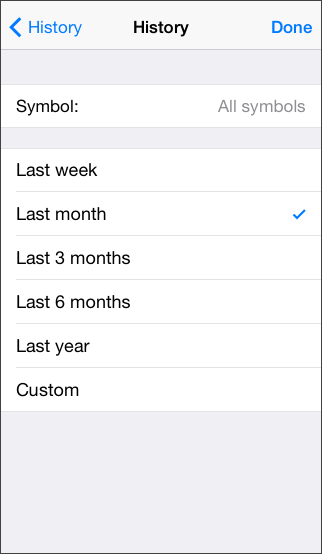
|