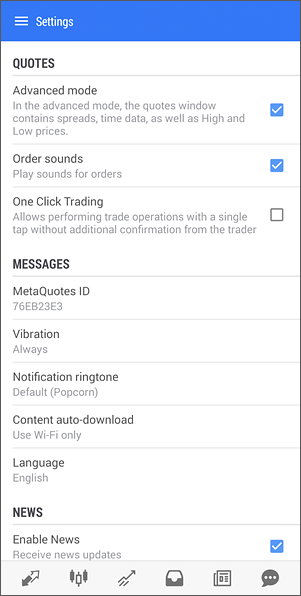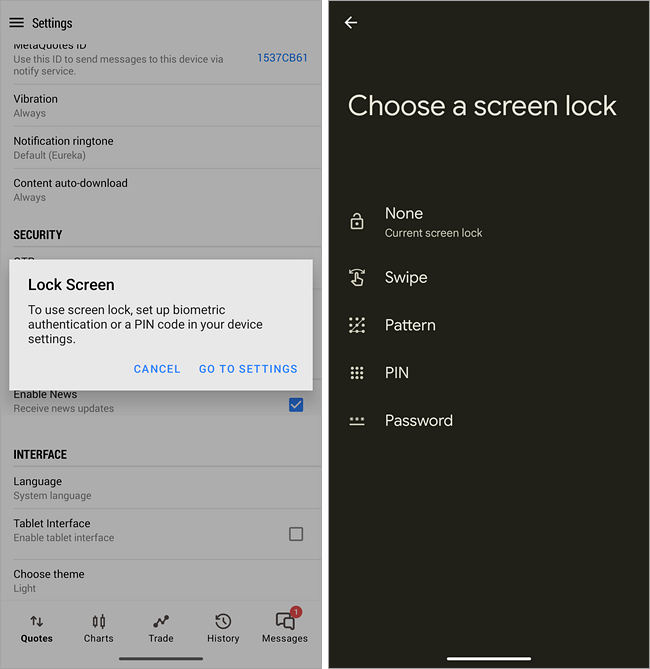Settings
In order to open the settings of the MetaTrader 5 for Android, select the "Settings" item of the side panel which opens at a tap on  . .
The following settings are available here:
- Advanced mode – switching between the full and short representation of information in the "Quotes" window. If you enable the extended view, the tab displays additional information about symbols: spreads, time, the High and Low prices. In the simple view mode only the Bid and Ask prices are shown.
- Order sounds – enable/disable sound notification of trade operations: opening, modifying, closing positions, placing orders, etc.
- One Click Trading – the trading platform allows performing trade operations in one click without additional confirmation by trader (trading dialog is not displayed). The function is available in the Market Depth. Before you start using it, you should accept special terms and conditions.
|
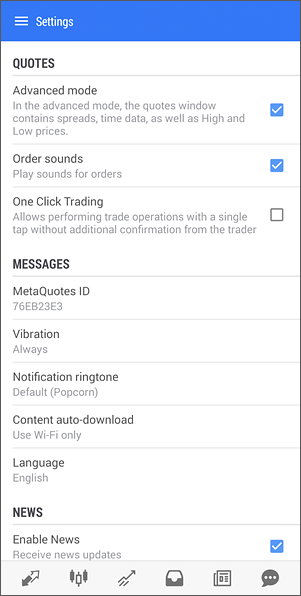
|
- MetaQuotes ID – your unique identifier for receiving notifications.
- Vibration – configuration of vibration when receiving push notifications: never use vibration, in silent mode only, always use vibration.
- Notification ringtone – select a sound that will be played when a push notification is received.
- Download content automatically – this option sets a chat attachment downloading mode:
- Never – download only manually by clicking on the attachment.
- Use Wi-Fi only – attachments will be downloaded automatically when connected to a Wi-Fi network.
- Always – auto-download files on any Internet connection, including mobile networks.
- Language – using this menu, you can switch between 25 languages of the mobile platform interface without changing your device language settings.
- Enable News – enable/disable delivery of newsletters to the mobile platform.
- Tablet Interface – switch the application interface to the tablet mode. Normally, the application correctly detects the device and turns on the appropriate view automatically. However, some intermediate options – the so-called "phablets" – may require manual switching.
- Choose theme – color scheme for the application interface: light or dark. The color scheme selected in the system settings of the mobile device is applied by default.
Lock Screen #
You can set a PIN code or use Face Unlock/Fingerprint Unlock to restrict unauthorized access to the application. If your device ends up in someone else's hands while unlocked, you can still be confident that your trading account remains secure.
To activate this feature, enable Screen Lock in the Settings menu. The application uses the same screen lock method as your device. If screen lock is not enabled on the device, the application will prompt you to activate it first:
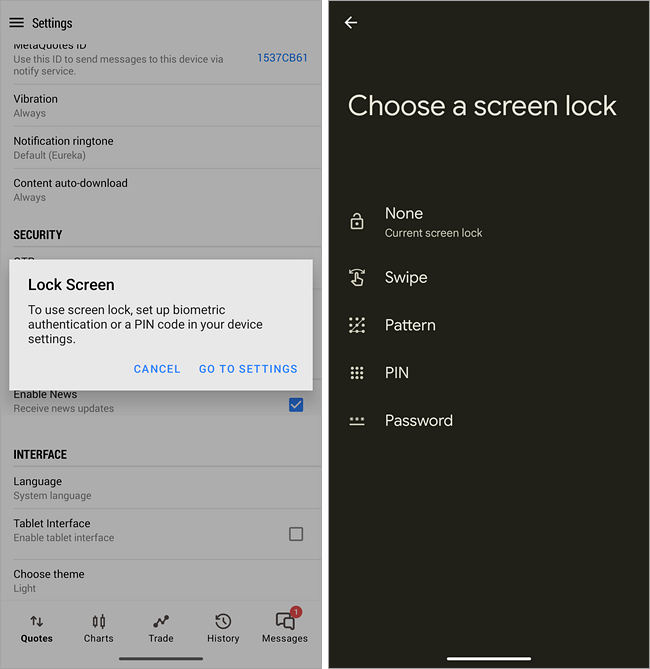
After completing the setup, return to the application and enable Screen Lock again. You will be asked to authenticate using the previously selected method. Once confirmed, the feature will be activated: each time you launch the application, you will be required to enter your code or authenticate using biometrics.
|